Access information about your child's academic progress and attainment.
Top Tip: If your school usually uses worded grades rather than numbers (such as EXS, GDS, BLW, WTS), you will see numbers in analysis where there is a combination or average of scores.
On your Homepage, you can view your child's current assessment grade and how much of the curriculum they have completed this term compared to the last term.
To view more information, click on the Grade Average or Progress tile, or click the View Student Profile button and go to Progress from the left-hand menu.
By default, this page will show you the current year and term but you can change this using the drop-down menus.
You will see a list of the Assessments (e.g Science), Year Baseline, Working At (current grade), Year target and Year progress.
The Grade Average Over Time graph shows the student's grades from the Working At Table.
By default, the graph will show the students overall average, but this can be broken down into detail by clicking on either a specific or multiple assessments.
The graph is set up to show any grades below target in the Orange section, On Target is in the Grey section and Above Target is in the Green Section.
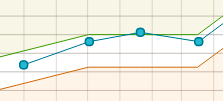
The coloured sections can be removed by un-ticking the "Above Target" and "Below Target" sections.

If your school used continuous assessment, click into Curriculum Tracking > Markbook from the left-hand menu to see how your child is doing against the curriculum.
You can see basic statistics of your child’s overall Assessment marks for this terms and last term, and whether they are ‘On track’ by clicking their name at the top of the page and scrolling down to the Statistics section.
To view more detailed information, click the menu icon at the bottom left of your screen. From the menu, select Curriculum Tracking to see your child’s progress.
If your school does not use Curriculum tracking, the screen will show this.
If your school does use Curriculum tracking, you will be able to select the academic year and curriculum you would like to view. You can then see each statement, the grade given, and when the grade was given.
To view your child’s Summative Assessment progress, click the menu icon at the bottom left of your screen. From the menu, select Progress. You can select the academic year and the term, and see their baseline, current grade, target and progress points.
If you scroll down to the bottom of this screen, you can see a graph of your child’s grade over time. This is an average of all their ‘Working at’ grades each month.

Comments
I can't find information about my son.Here is thousands information and after each opened another thousands question...
Article is closed for comments.