Ever 6 Service children
Go to Students > Demographics > Derived Indicators. Select Background.
Click into the filters to select Ever 6 Service Child.
You can also choose to chow the inverse of the demographic - in this example it would show you everyone who is not an ever 6 service child.
You can see a list of students who have had Service Child status set on their Student Profile in the last 6 years, including their name, year groups, registration form and the dates the start and stop being this demographic.
You can download the table, or click on a student to see more details, or jump to their profile.
Service children
By going to Students > Demographics > Service Child in Education you can see the pupils who are currently Service Children.
To change the reporting dates click on the filter. By default all dates are set as today's date, to change them select a new date and click Save Changes.
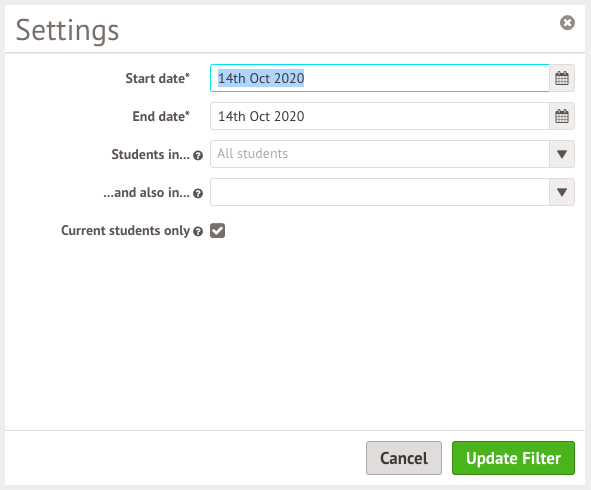
There is another page by going to Students > Demographics > Derived Indicators. Select Background.
Click into the filters to select Service Child.
You can also choose to chow the inverse of the demographic - in this example it would show you everyone who is not a service child.
You can see a list of students, including their name, year groups, registration form and the dates the start and stop being this demographic.
You can download the table, or click on a student to see more details, or jump to their profile.

Comments
Article is closed for comments.