These errors and queries cannot be resolved until on or after census day.
If it's not census day yet, please see our Workforce Census help and guidance, and how to prepare for Census Day: Preparing for the Workforce Census
Where to go
On or after census day, go to School > Data > Export > Data Returns and select the census. Click the SWF Census button in the slide over. You can also click Census Overview on the left-hand side of your Census.
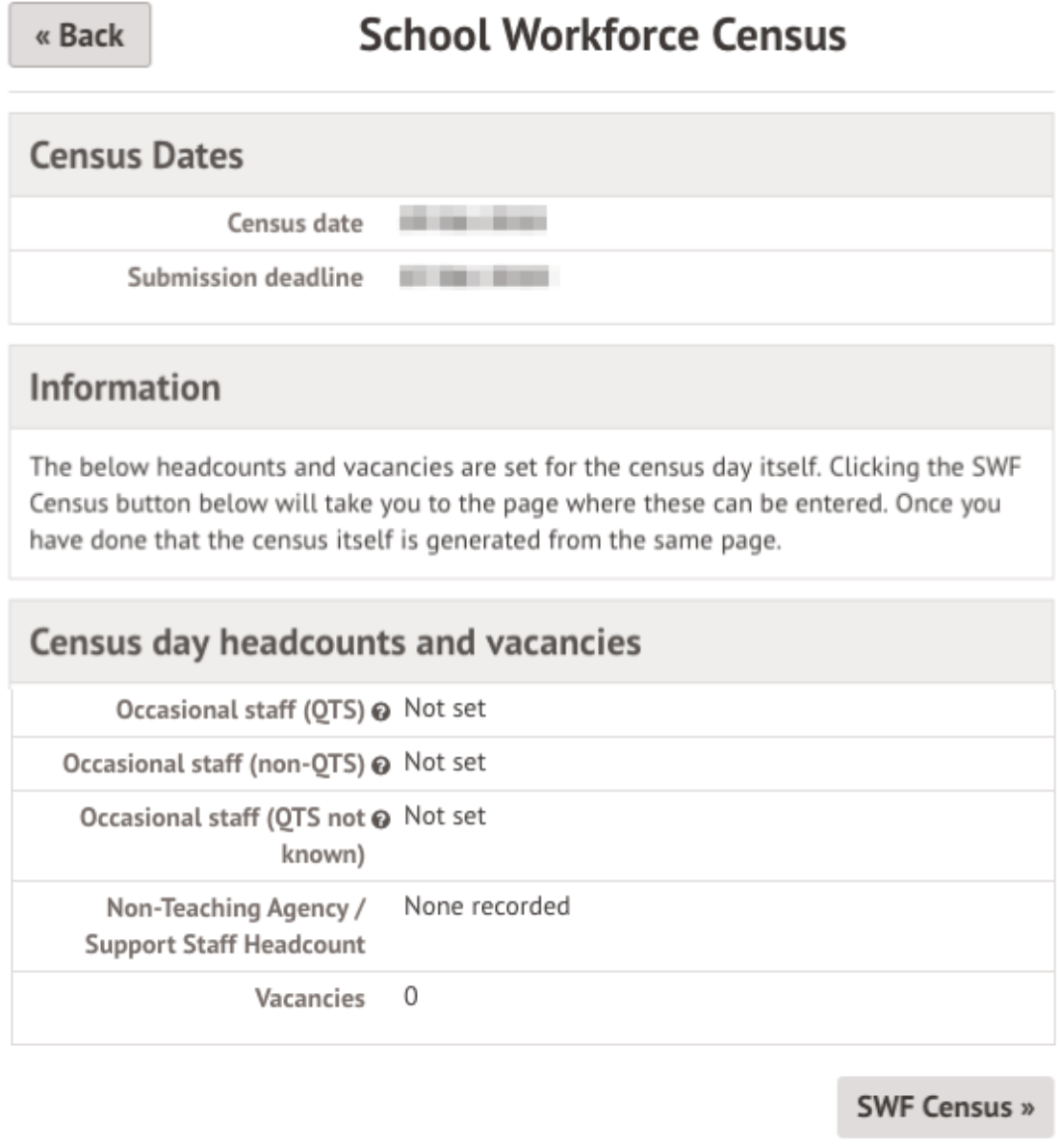
On the right-hand side of the page, select the orange Generate Census button.

Once the Census has been generated, you will get a notification in the speech bubble in the top right-hand corner of your screen. Click the notification.
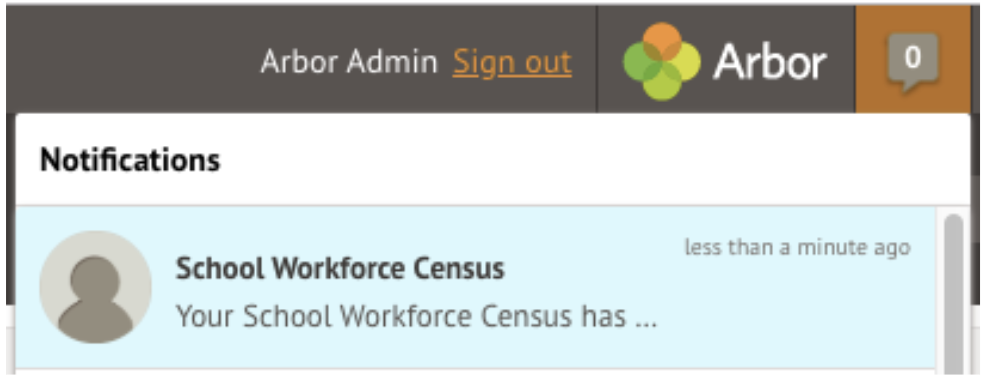
On the newly refreshed page, you will now see on the left-hand side menu that you are working in your generated Census. You’ll need to add certain information.
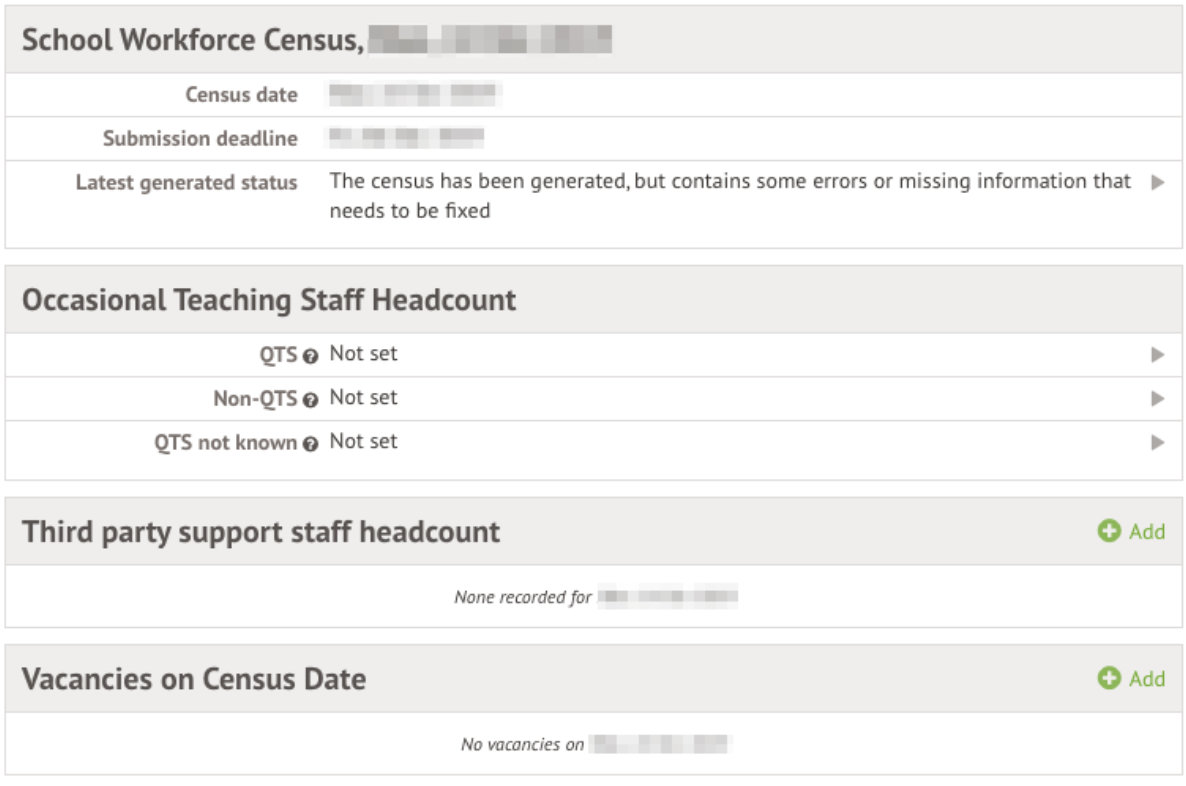
QTS Errors 7100, 7110, 7111 and 7112
- Error 7100 - This error will be resolved once you’ve resolved the three subsequent errors.
- Error 7110 - Number of qualified occasional teachers present on census reference date: value must be a non-negative whole number
- Error 7111 - Number of unqualified occasional teachers present on census reference date: value must be a non-negative whole number
- Error 7112 - Number of Occasional Teachers not known if qualified or not, and who are present on census day, must be a non-negative whole number
Please note: Qualified Teacher means a teacher with QTS or QTLS or EYTS
Click into the Occasional Teaching Staff Headcount section to add this information. You can add the number of each by clicking any row.
Just add in the numbers for qualified occasional teachers, unqualified occasional teachers and occasional teachers where it is unknown if they are qualified or not, then click Change.
If you have none of these, add 0.
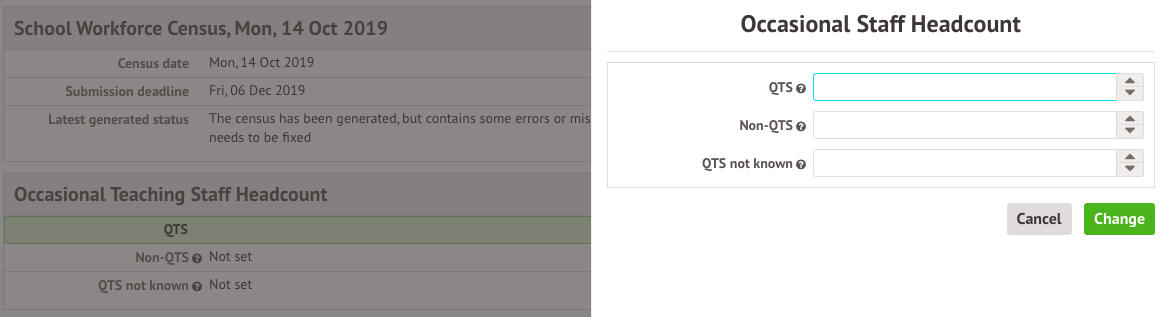
Error 7210
Number of Agency / Third Party support staff present on Census Reference Date: value must be a non-negative whole number.

Check the Third Party support staff noted here is correct. You can add as many staff as you need to by clicking +Add, or edit the number by clicking the role.

Add the role and the number of outside staff with this role, then click Add Headcount.

Query 7240Q
Please note that this return contains no vacancy records, please ensure that this is correct.
- If this is correct and you don't have any vacancies, you can still submit the census with this query to COLLECT with an explanation provided. You then wouldn't be able to remove this query.
- If this is not correct, click +Add in the Vacancies section.

In the slide over, add in the vacancy details. In the Subject field, for the posts of Head, Deputy Head and Assistant Head the subject is not relevant, so you can select Not Applicable.
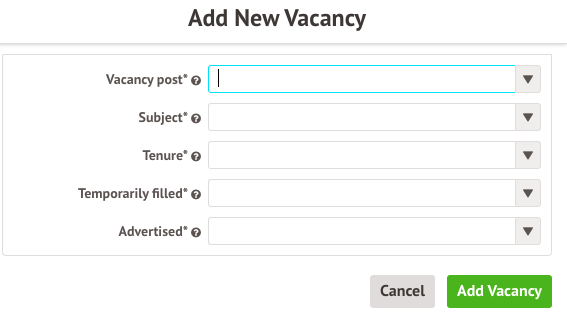
You can add as many vacancies as needed by clicking +Add, or edit the details by clicking the role.

What's next?
Once you've filled in any missing data using the instructions above, you can finish resolving errors and queries then submit your census. See here to access your full census guide: Workforce Census Guide

Comments
Article is closed for comments.