To see a report of guardian user details, click the link at the bottom of this article to download the report template. Do not open the template. You can then import it into your site by following these instructions: Importing a report
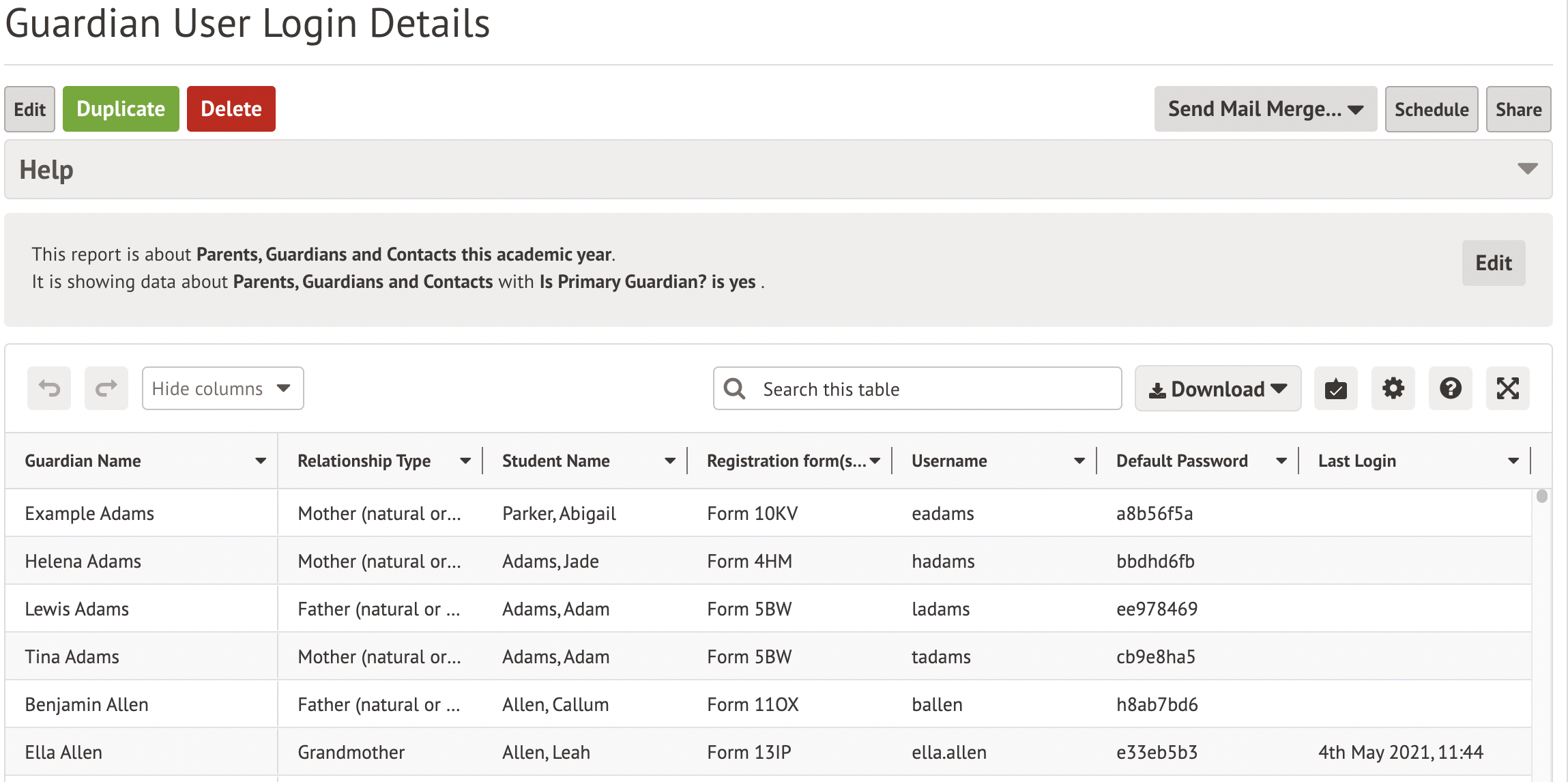
To see a report of guardian user details, click the link at the bottom of this article to download the report template. Do not open the template. You can then import it into your site by following these instructions: Importing a report
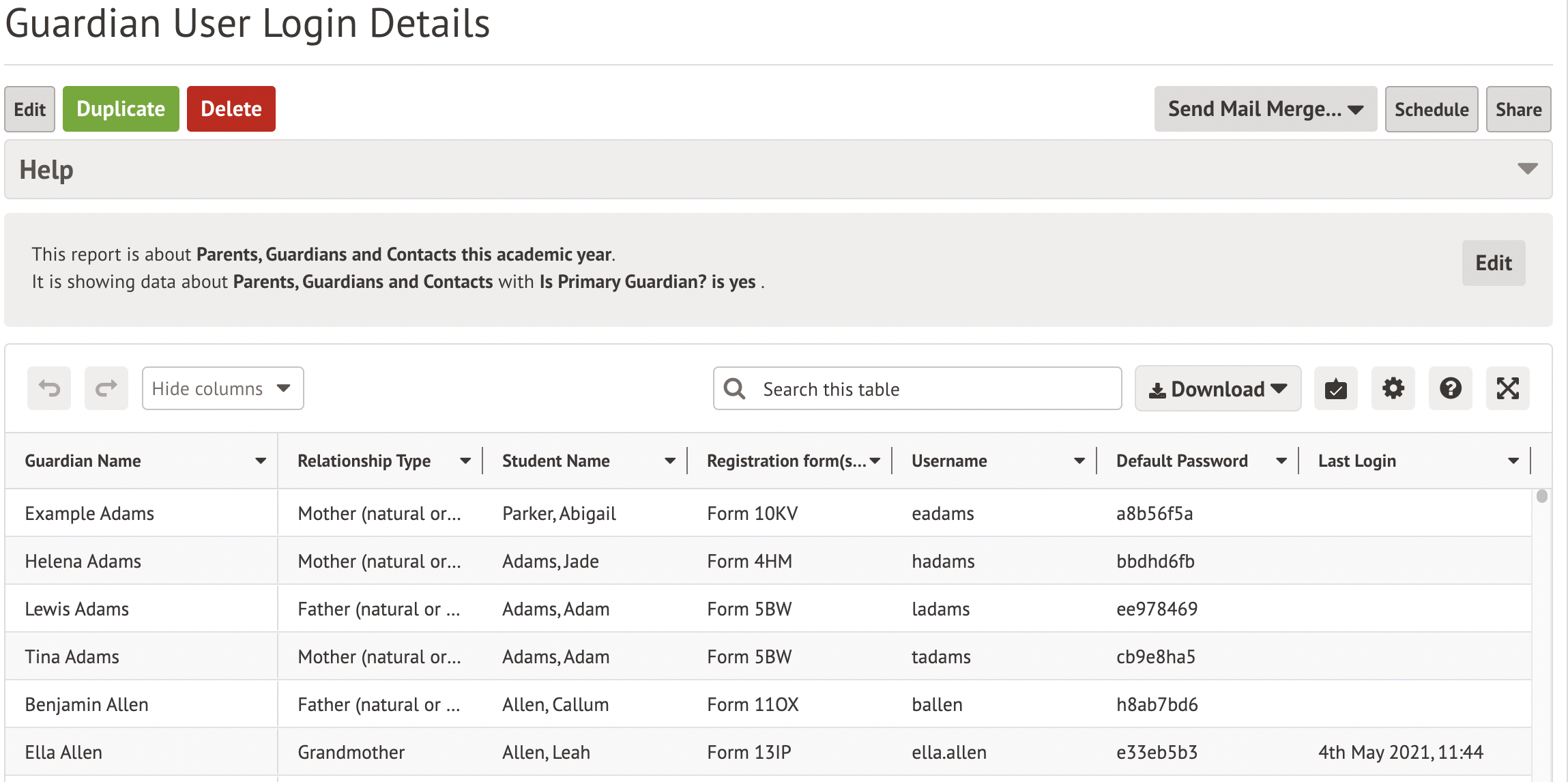
Comments
Article is closed for comments.