There are a few things you'll need to check to enable the Ad Hoc assessment to appear on the Summative Assessment marksheet.
Step 1 - Check you're displaying ad hocs on your marksheet
Click into the filters at the top of your marksheet and make sure you have selected to display ad hoc assessments. On some marksheets, you'll need to specifically select the ad hoc assessment you want to show.
Step 2 - Check the Ad Hoc has been added to your Assessment Policy
Go to Students > Assessments > Annual Policy > Manage Assessments. Click to add an assessment to your policy. If you can select the Ad Hoc from the list this means it hasn't been added to your policy yet. Follow these instructions to add it.
When setting up the Ad-Hoc please ensure you set this up as one mark per course.
Make sure you link the assessment to the right subjects. For example, if you have an IT course set up linked with the IT subject, but your ad hoc assessment is linked to the Computer Science subject, it won't show on the IT marksheet.
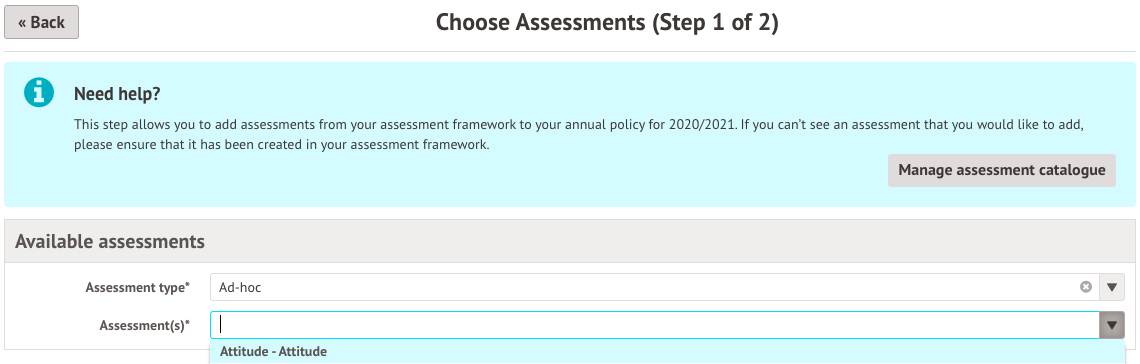
Step 3 - Check the Summative assessment has been linked to the right course
Go to Students > Assessments > Annual Policy > Manage Assessments. Select the summative assessment.

Click +Add in the Linked courses section.

In this example, I've linked my KS1 maths assessment to my Registration subject, but in a secondary school, you would usually link the assessment to the Mathematics course.
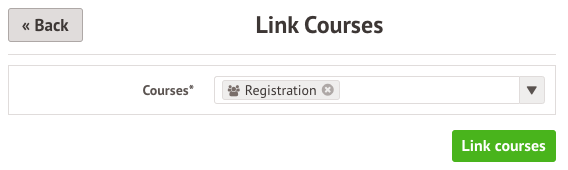
Step 4 - Check the Ad Hoc assessment has been linked to the right course
If the above two steps don't work, it's likely that the Ad Hoc assessment hasn't been linked to the right course while it was being set up. To link it to the right courses, you will need to remove the Ad Hoc assessment from your Annual Policy and add it again.
- Replace - we recommend this option if you started using the assessment this year. You would need to export any marks that you have already input from the Students > Assessments > Summative Tracking > Export page so so they are not lost. Once you have added the assessment to your Annual Policy again, you will need to import the marks back in.
- Set up new assessments - as it would take a lot of time to back-fill marks, we recommend this option if you have already been using the assessment for a while. You would need to delete the assessment from this year's Annual Policy (once you have downloaded any marks already input), but do not delete the assessment from your Assessment Framework. You will then need to set up new assessments.
Make sure you link the assessment to the right subjects. For example, if you have an IT course set up linked with the IT subject, but your ad hoc assessment is linked to the Computer Science subject, it won't show on the IT marksheet.
Step 5 - Check the assessment period for the Ad Hoc assessment
To check the assessment period you'll need to go to Students > Assessments > Annual Policy > Manage Assessment and select the ad hoc assessment.
Scroll down to the Mark Entry section.
In the example above, if you wanted to add marks for Spring Term you won't be able to as your mark entry dates take place during Autumn Term. To change the assessment period, you'll need to remove the assessment from your Annual Policy and add it again.
You can see how to remove an assessment from this year's Annual Policy here.

Comments
Article is closed for comments.