In Arbor, paid clubs are designed to be paid for before the session takes place. If your school usually charge guardians after their child has attended the club you can follow our steps below to set this up.
Permissions
- School: Extra Curricular: Administer - Set up and manage clubs
- Finance: Administer - Manage payments for clubs
If you don't have the permission, you'll need to ask your admin team to give you permission using these instructions.
Setting up the club and account for invoicing
Step 1 - Set up the club
First, you'll need to set up your club as a free club following our steps in the Setting up a Club article. Make sure that you choose Add Free Club when you're creating the new one.
Step 2 - Set up a customer account type
Please note: In Arbor you can't add a invoice to the Club customer account type. You'll need a separate customer account type as you'll be adding an invoice to the account each time the student attends a club session.
Follow our steps for Setting up a new Customer Account Type.
Make sure you give the account a name that you'll recognise for the invoicing! The name Clubs will already be taken by the original club account type so choose something different to this.
For example, you could call the account type Club Payments. Make sure you set the Category as Ad Hoc:
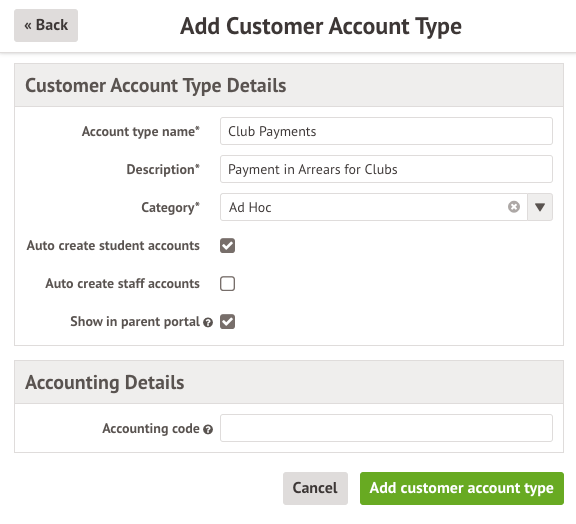
Managing the club and payments day-to-day
Step 1 - Check who has attended the club
If you manage attendance to clubs externally from Arbor you'll need to check your registers outside of Arbor. If you take the registers for clubs inside Arbor you can:
- Navigate to the club under School > Activities > Clubs.
- Click into the Previous Session on the top right.
- Click into Take Register to view who attended the session within Arbor or click on Download Register if you'd rather view who attended as a PDF outside of Arbor.
Step 2 - Invoice the students who have attended the club
Once you have a list of students to invoice, you'll need to create invoices for them. You can do this from:
- The Payments section of their student profile (for example below we have an account type called Club Payments and we've headed to Payments > Club Payments > Invoices on the left of the student profile) to add a single invoice
- School > Payments > Accounts > Invoices to add invoices for students in bulk
You can see how to create invoices here: Creating invoices
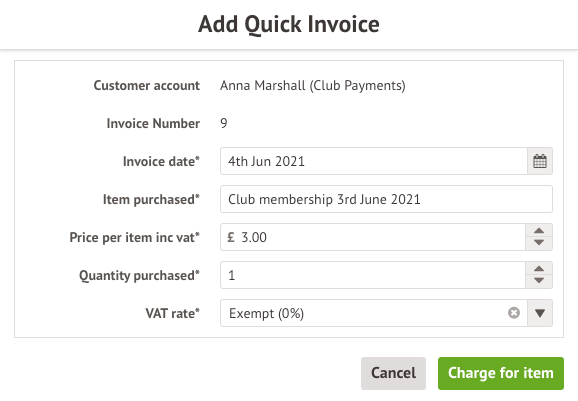
The guardian will then be able to see the balance for the Club Payments account type on the Parent Portal or Arbor App.
They can then also make a payment by clicking on this. More on how parents can make payments in our How to Use the Basket to Make Payments article.


Comments
Article is closed for comments.