Please note: This process should be used to create year groups mid-year.
If you'd like to copy over your current year groups to next year, or add new ones for next year, we recommend following the New School Year Setup process.
Permissions
You will need the School: Pastoral Structure: Administer permission to add year groups. If you don't have the permission, you'll need to ask your admin team to give you permission using these instructions.
Adding a year group
Go to Students > Enrolment > Year Groups and select the right academic year. Click +Add to add a new year.

Add a name and select the curriculum grade e.g the DfE year group, then click Save Changes.
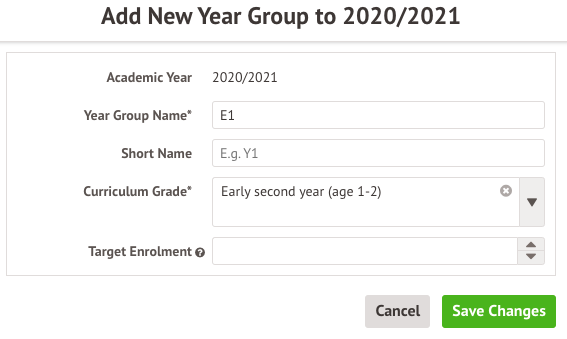
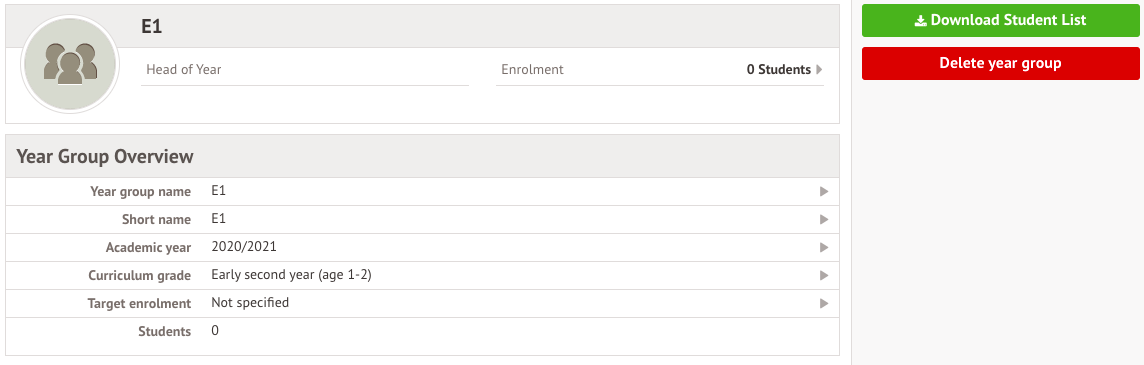
There are also further actions you can take from this page:
- In the Registration Forms section, you'll see any registration forms that have been linked to the year group. Please note that you can only link these from the registration form rather than from here.
- You can add Automatic Enrolments into courses if you wish, so all students in this year group are added to the same course. You can see more details about this here: Enrol students into lesson registers in bulk
- Add a Head of Year if needed. Please note that we also recommend giving them the Head of Year business role to make sure they have the right permissions.
- Enrol students into the year group directly from this page, or from their student profile. If any students need moving to the new year group, we recommend following these instructions rather than adding a second enrolment for them.

Comments
Article is closed for comments.