This guide is the fifth guide in a series of eight. The other guides in this series are:
- Creating reports from scratch - Introduction
- Creating reports from scratch - Step 1 - Titles and Topics
- Creating reports from scratch - Step 2 - Effective Date
- Creating reports from scratch - Step 3 - Select columns
- Creating reports from scratch - Steps 4 & 5 - Ordering and sorting columns
- Creating reports from scratch - Step 6 - Filters
- Creating reports from scratch - Step 7 - Groupings
-
Creating reports from scratch - Step 8 - Collations and reviewing your report
Introduction
The fourth and fifth steps of building a report from scratch allow you to arrange and sort the data in your report, respectively. The following sections will take you through completing both of these steps. Both of these steps are optional, and you may have already ordered your columns to your liking in Step 3. Skip either step by clicking the green Continue button (next to Skip setup wizard) at the bottom of that step.
Completing Step 4
Step 4 allows you to reorder your columns if you decide to make any changes after adding them in Step 3.
-
Click and drag the columns you want to rearrange until all of them are in the order you want.
The top column in the list corresponds to the first column of your report, and the column at the bottom of the list is the final column in your report.
Columns placed further to the top of the list will display further to the right in your report, and columns placed further toward the bottom will display further to the right.
-
Edit and delete columns - if you want to make any changes to your columns without going back to Step 3, use the Pencil icon to make changes to your column settings and use the Bin icon to delete columns you no longer want to include in your report.
Once you are happy with your column order, click the green Continue to column sorting button to proceed to Step 5.
Completing Step 5
Step 5 allows you to sort your report by the data in columns in either alphabetical or chronological order. Click the green + Add another button to add an additional column to sort your report by.
Click the green +Add another button to add more columns for sorting.
- Change the order by clicking the circle next to your preference.
- A-Z sorts text alphabetically; Z-A sorts it in reverse alphabetical order.
- A-Z sorts dates chronologically (older dates first); Z-A does the reverse.
- A-Z for numbers shows smaller first (low to high); Z-A shows larger first (high to low).
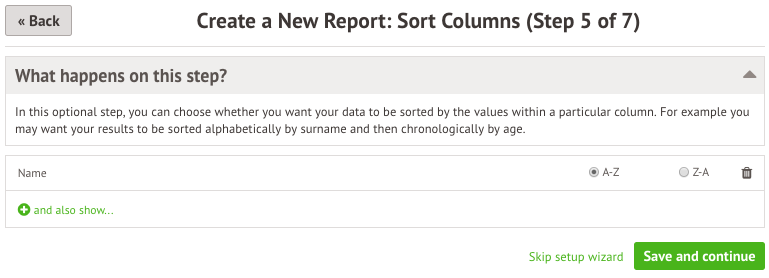
Important things to note in step 5:
- All columns you add to the list on this page contribute to your sorting
- The sorting uses columns higher on the list before those lower down the list
- You cannot rearrange the columns your report is sorted by by dragging and dropping columns. If you have three columns you want to sort your report by - first name, last name and date of birth, for example - and you want to change your sorting, you need to delete all three columns from the list to move the column at the bottom of the list to the top by re-adding it before you add the others back in.
- You can only sort by columns included in your report. If you want to sort a report by a specific column but do not want to show this data in your report, hide the column in your column settings in Step 3 of the setup wizard before adding it to your sorting.
Once you are satisfied with your column sorting, click Save and Continue to proceed to Step 6: Filters.
Comments
Please sign in to leave a comment.