Go to School > Meals > Setup and select your meal Provisions.
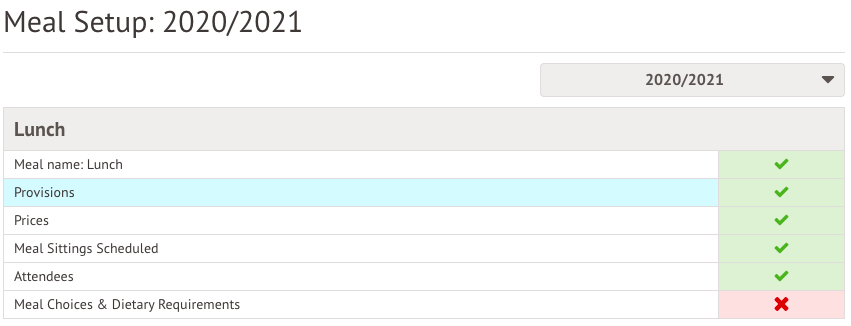
Select the provision you want to delete.
- If the provision has never been selected in the meal register, you will be able to delete the provision by clicking the red button.
- If the provision has been used in the past, this button won't appear.
If you don't see the delete button, you have two options:
- Go through each past meal register, swapping the old meal choice to a new correct one you have set up. The delete button will then appear for you.
- Stop using this meal provision (recommended, and shown below).
To stop charging students for this meal even if it's selected, set the price as inactive.
You'll need to make sure you do this for every current price.
If you click on a price you can see that yesterday will be the last day students were charged for this meal provision.
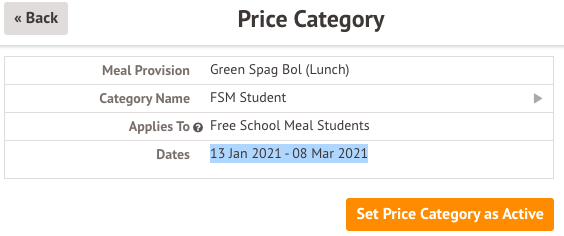
Next, we'd recommend changing the name of the meal provision to alert teachers using the meal register to not select this option.
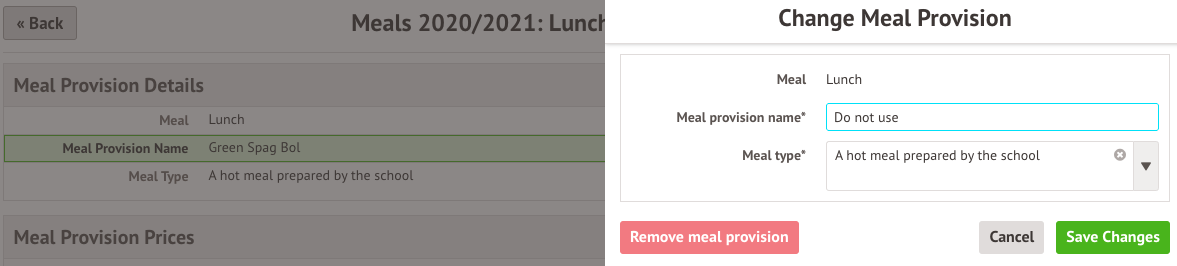
To ensure this meal provision is not available next year, you'll be able to not tick it to ensure it isn't copied over as part of your New School Year Setup.
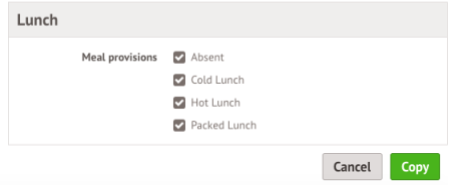

Comments
Article is closed for comments.