Some third-party apps (e.g. Hodder, Groupcall) will send you to a page to input your Arbor email and password, rather than sending a request for your approval.
When doing so, you might get one of these messages:
- 'Invalid credentials'
- 'No credentials'
- 'You are not authorized to approve apps on behalf of your school'
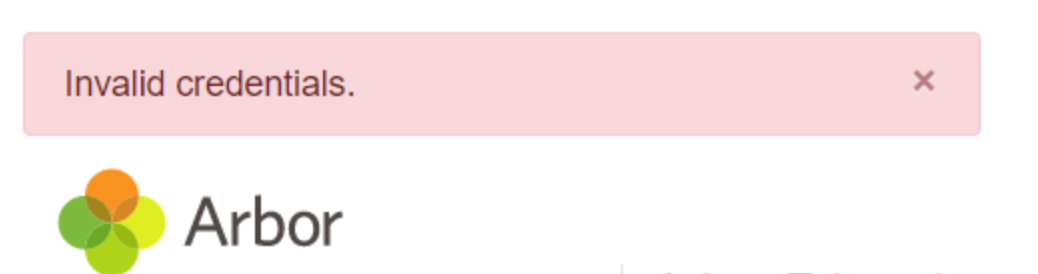
You may also receive this message which is symptomatic of the same issue relating to two-factor authentication, above.
In these circumstances, please check the following details:
- If you’re using Two-factor authentication or Single sign-on with two-factor authentication at your school or MAT, you'll need to switch this off before you can approve new apps. Please disable two-factor authentication, approve the new apps then switch two-factor authentication back on.
- Make sure that you have an account set up for you on each school site with the School: User Accounts: Administer permission (usually included with the School Administrator business role). MAT staff would need to be set up with a school-level account.
- You need to have logged into the school MIS account at least once and accepted the Terms & Conditions.

Comments
Article is closed for comments.