The job title you see under someone's name in the Global Search is based on the person's most recent contract. If they don't have an ongoing contract, you'll see 'Staff' instead.
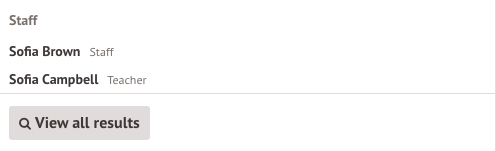
A staff member's job title that appears when you send an email from School > Communications > New Mail Merge, or when sending report cards, is determined by the title on their earliest starting active contract.
If they do not have a contract, this will show their business role(s).
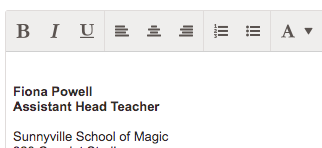
To change this job role, go to the staff member's Staff Profile, and click Contracts on the left-hand side.
- If they don't have a contract yet, you can add a contract to change their title from Staff to their actual role.
- If they do have a contract, select the contract, then scroll down to the contract details. If there isn't a job title, the staff role defaults to the Position chosen. To amend the role, you can add a job title or change the name.
Please note: you'll need the Staff Profile: Setup: All Staff: Contract Management permission to do this.


Comments
Article is closed for comments.