Faculties and Departments can be used in various areas of Arbor to group Staff and Students. This helps provide more in-depth reporting and makes it easier to manage Staff time. For example, in the Behaviour Incident Workflows, you can choose to notify the Head of Department.
How long will it take?
- Adding a new Faculty - 1 minute
- Adding Departments - 5 minutes
- Adding Staff Members to a Faculty - 15 minutes (varies depending on the number of staff)
Why use Faculties and Departments?
Faculties refer to the umbrella category that departments fall into. For example within the Humanities faculty, you may have Departments of History, Geography etc. They cannot be linked to other faculties but they can have multiple departments. Multiple Departments can be linked to each Faculty, or they can exist on their own. Departments cannot be linked to other departments.
If you wish to use Faculties, it's easiest to first set up your faculties, and then add your departments into them. If you do not want to use Faculties, take a look at our other article on Departments to find out how to add Departments without using Faculties, add stand-alone Departments, and add courses and staff to Departments.
Faculties and Departments help provide more in-depth reporting and makes it easier to manage Staff time. For example, in the Behaviour Incident Workflows, you can choose to notify the Head of Department.
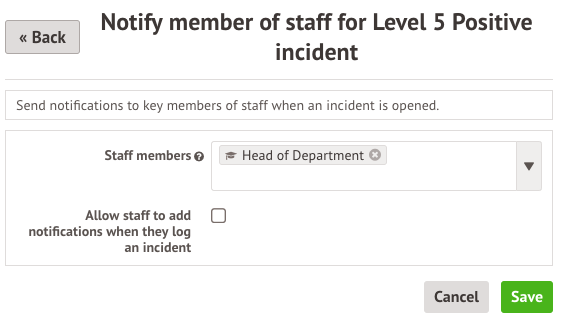
Adding Faculties
To set up your Faculties go to School > School Structure > Faculties. This will take you to the Faculties Dashboard where you can add and manage your School’s Faculties.
Click +Add to add a new faculty.

In the slide over input the name of the faculty and click the Add button.
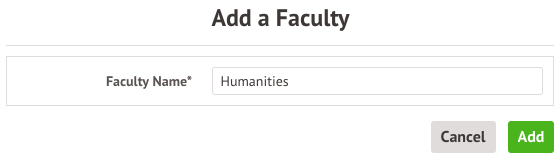
The new faculty will now appear in your faculties list.

This process creates a new Department. To find out how to add stand-alone departments, see the article on Departments.
Go to School > School Structure > Faculties click on the Faculty Name.

You will be taken to the department list.
Click +Add to add a Department to the Faculty. This will create a brand new Department. In the slideover, you can select the Department name, then click Add.
The Department will then show in the department list.
To then add a Department to a Faculty go to School > School Structure > Departments. Click the Department to edit.
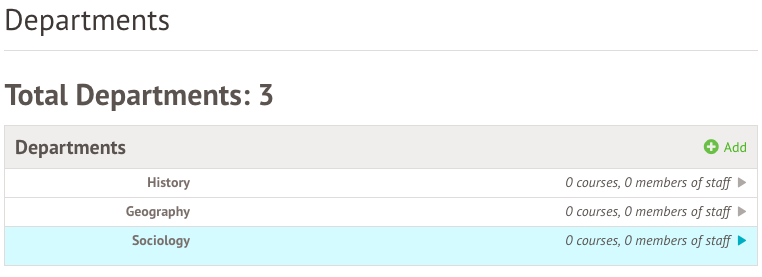
Click Department Settings.
You can then choose a parent Faculty, then click Save changes.
The Department will then show in the parent Faculty's Department list.
Go to School > School Structure > Faculties and select the Faculty. Click the green Faculty Staff button on the right-hand side.
This will take you to the Faculty’s Staff Members Page. this shows you a list of the current Staff Members, Former Staff Members and Responsibilities.
To add a staff member to the faculty, click +Add. This will open a slide over where you can enter the following information:
- Staff Members: Select the staff members you wish to add to the Faculty.
- Start Date: When the staff member joined the faculty
- End Date (optional): when the staff member is due to leave the faculty. Leave this blank if there is no end date. Note: An end date can be added later if a staff member leaves the Faculty.
- Responsibility (optional): If adding one member of staff, you can also add the responsibility of either Head of Faculty or Second in Faculty
To add a staff member to the Faculty with no responsibility, leave the Responsibility field blank.
The Business Role called Head of Faculty will be automatically assigned when someone is linked to a faculty with the responsibility of Head of Faculty.
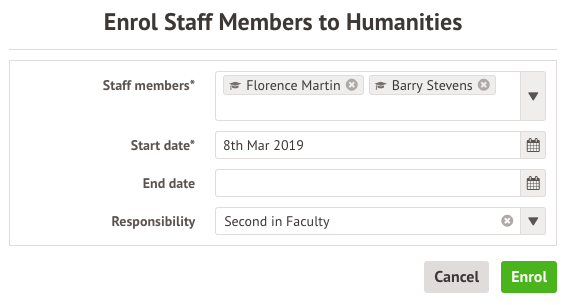
To edit a staff member's membership dates, click on the staff member, and update the slide over.
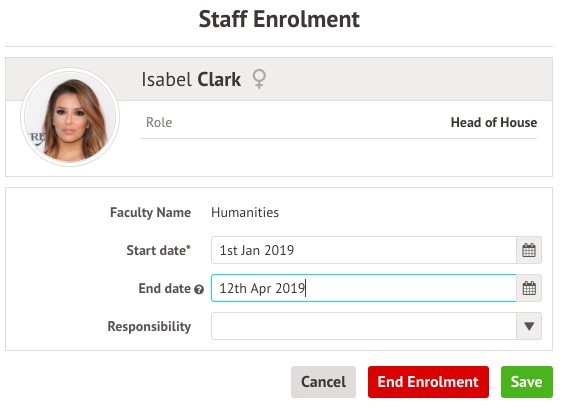
How do I delete a faculty?
Please see our guidance here: Delete a Faculty or Department
Comments
Article is closed for comments.