If a student has been enrolled into the wrong year group you can transfer or enrol them into the right year from either the enrolment section or on the individual student's profile.
From the Enrolment section
Go to Students > Enrolment and select the current year the student has been enrolled in.
Scroll down to Current Students and click the box next to the student's name. Click the Bulk action button to select Transfer student.
Select the new year group the student will be transferred to.
Select the new start date into this Year Group, then click Transfer Student. To replace the student's enrolment completely, select a transfer date that is before their start date.
From the Student's Profile
Go to the student's profile, for example by typing the student's name in the search bar.
Once on the student's profile, select Enrolment from the left-hand menu.
Under the Academic Year Enrolments, click on the Year group the student has been enrolled in.

On the pop-up, click Edit then Delete.
Then click +Add and select to add them to a year group.
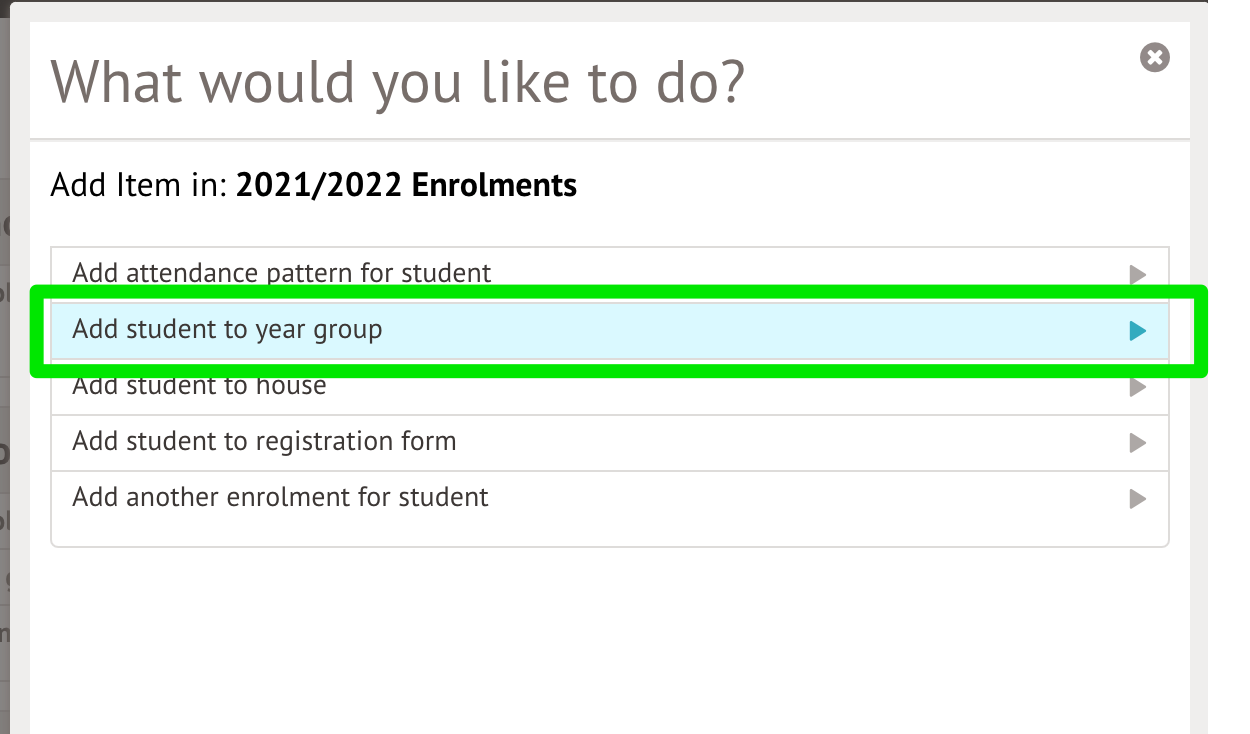
Add the student to their correct Year group, change the date range if needed then click Save Changes.
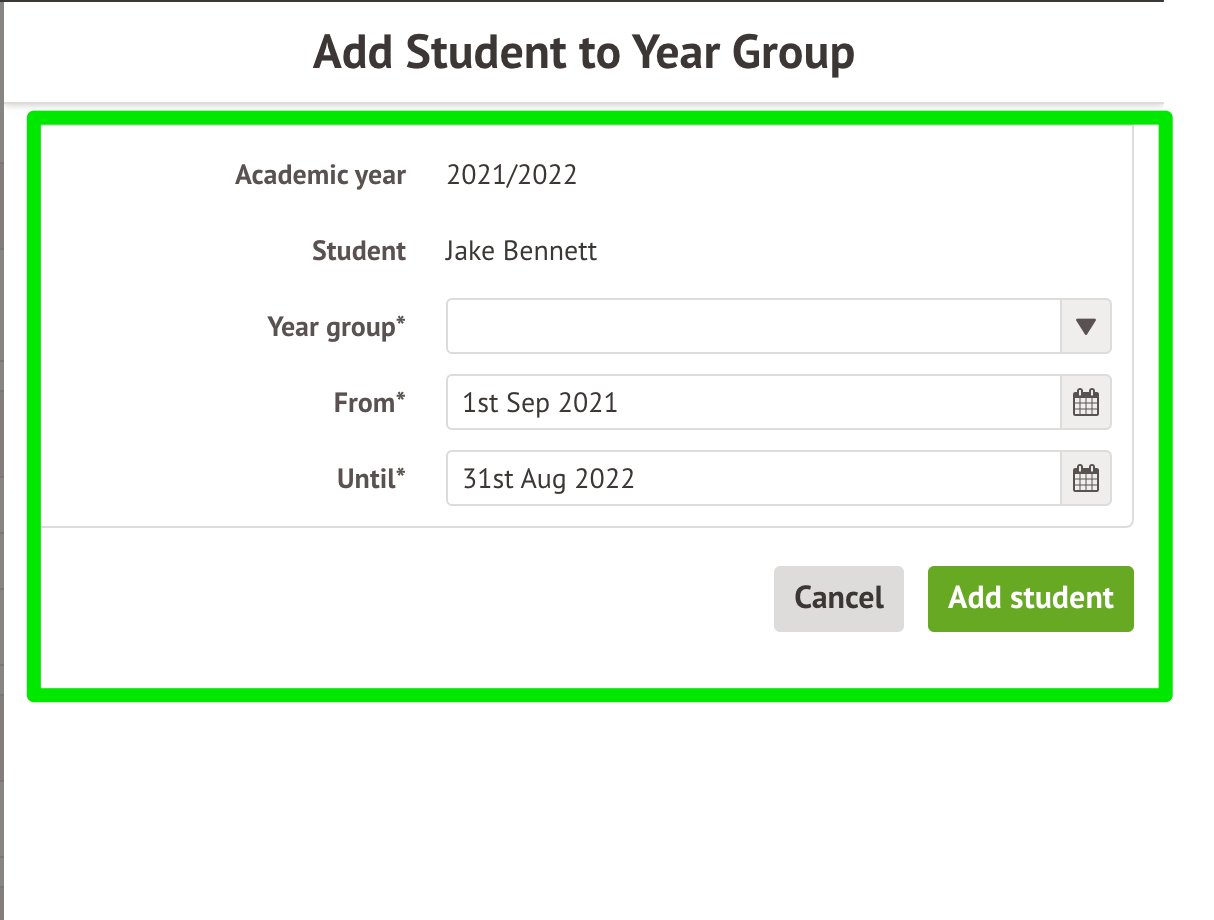

Comments
Article is closed for comments.