Sometimes it may be necessary to remove a previously logged behaviour incident for a student. You can either delete an incident or, if the incident is relating to more than one student, you can remove a student’s involvement in the incident.
Permissions
You will only be able to delete an incident or remove a student’s involvement in an incident if the school has allowed the editing of behaviour incidents after they have been logged.
- Behaviour: Administer All Students - Remove any student's involvement in an incident, or delete the overall incident.
- Behaviour: Administer My Students - Remove your student's involvement in an incident.
If you don't have the permission, you'll need to ask your admin team to give you permission using these instructions.
Deleting an incident
Deleting an incident will remove the incident completely for all students involved in the incident. Any points added or deducted as a result of the behaviour incident workflows will be reversed.
To delete an incident, go to Students > Behaviour > Incidents > Reporting and select the incident. Click Delete on the right of the screen.
This action is not reversible, so you'll need to confirm the deletion. You would need to record the incident again if you've deleted it incorrectly.
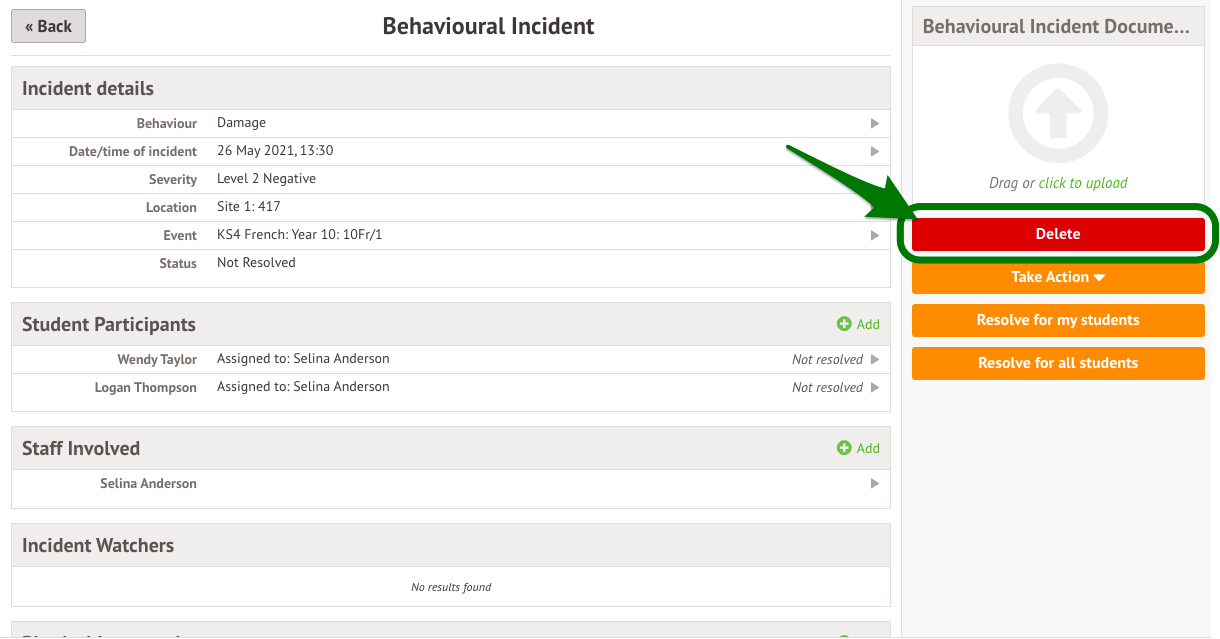
Removing student involvement in an incident
If the incident is relating to more than one student, you can remove a student’s involvement in the incident.
To remove a student's involvement in an incident, go to Students > Behaviour > Incidents > Reporting and select the incident.
Within the Student Participants section, select the student to be removed.
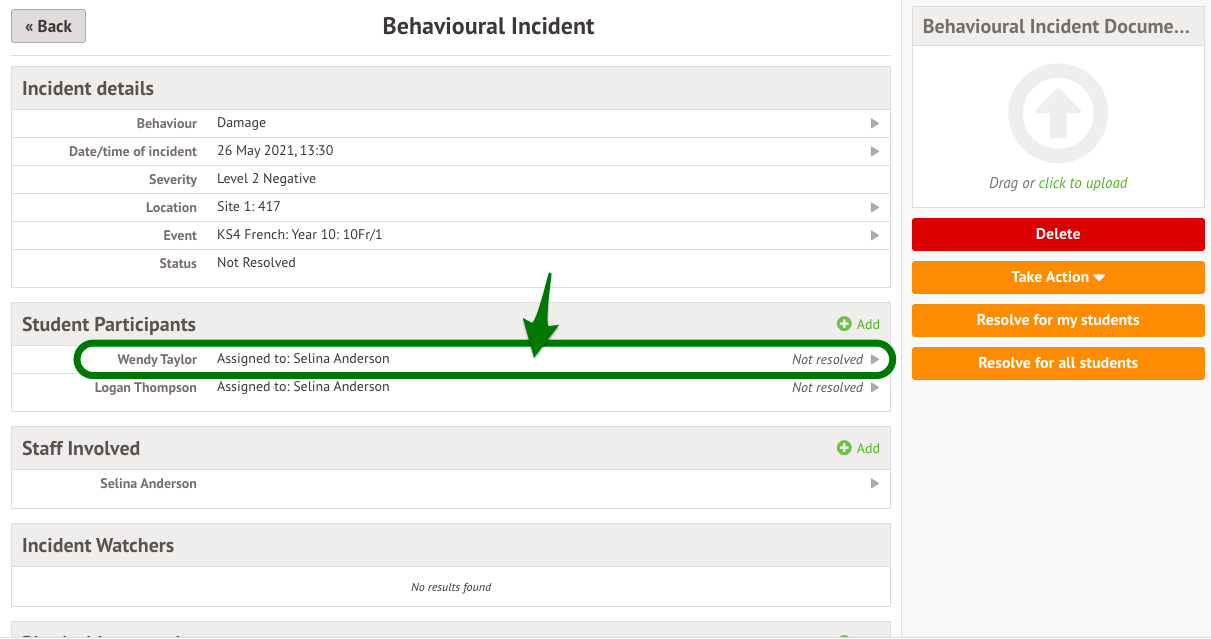
Click Remove Student Involvement on the right of the screen.
Go to the Behaviour section of the student's profile, and click into the Incidents tab. Select the incident. Click See more information in the slide over.
You can then remove the student's involvement in the incident.

Comments
this is such a backwards way of doing things. You should be able to view the behavior. incident in the student profile. going into reporting is time consuming and then it bounces back to the original filter. Imagine a teacher puts something on incorrectly for 10 students and makes it separate for each. This needs to be reviewed!
Hi Jamie, thanks for commenting! We've added some more details to this article on how you can remove student enrolment via the student's profile.
If you have any feedback on how this feature works, please submit it directly to our product team via our roadmap here: https://support.arbor-education.com/hc/en-us/articles/360003233517-Our-Product-Roadmap-and-how-to-submit-feedback
morning, thanks.
the issue is deleting the entire incident. Going through reporting, you cannot search for a student in the filter. If i did it the above way, it is time consuming and Arbor is all about saving time and being efficient for staff. The above isn't in any way. I know that staff shouldn't make mistakes, but some do. I have fed this back but perhaps you could mention too?
Article is closed for comments.