You may decide that you want to have mixed year groups in your registration forms, or that you don't have the right year groups linked to your registration forms in Arbor.
It isn't possible to add students to a registration form from a year group that isn't linked to that registration form, so you may need to add additional year groups.
First, go to Students > Enrolment. Click on Registration Forms on the left-hand menu. On this page, click on the registration form that's missing the year group it needs.
In the Registration Form Details section, click on the Year Group. You'll see a slide over where you can enter multiple year groups into a drop-down - add the ones you need and remove any that shouldn't be there. Click Save Changes.
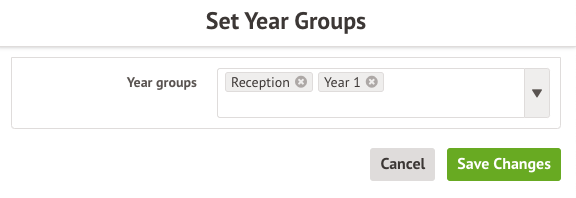
Please note: Removing a year group from this menu will not remove students in that year group from the registration form. You will need to follow our guidance on moving students between classes or registration forms for this.

Comments
Article is closed for comments.