You can use our Users & Security section to find out what permission a staff member needs to access, view or edit a certain area.
Staff access based on URL
You can check whether a staff member has access to certain areas of Arbor, plus what permission they have or would need by using our Check permissions page.
View all permissions
You can view all permissions by going to the Permissions page by clicking School > Users and Security and then choosing Permissions from the left-hand menu. This page provides some notes on what each permission allows a user to do.
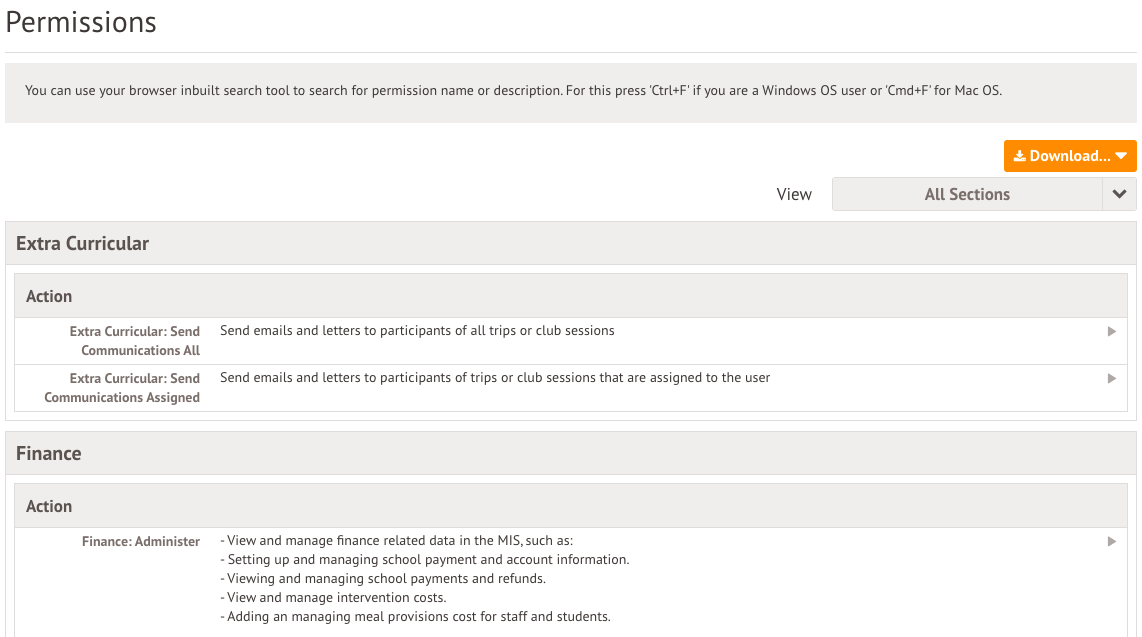
Top Tip: To search for an action, just press Ctrl+F (Windows) or Cmd+F for (Mac)!
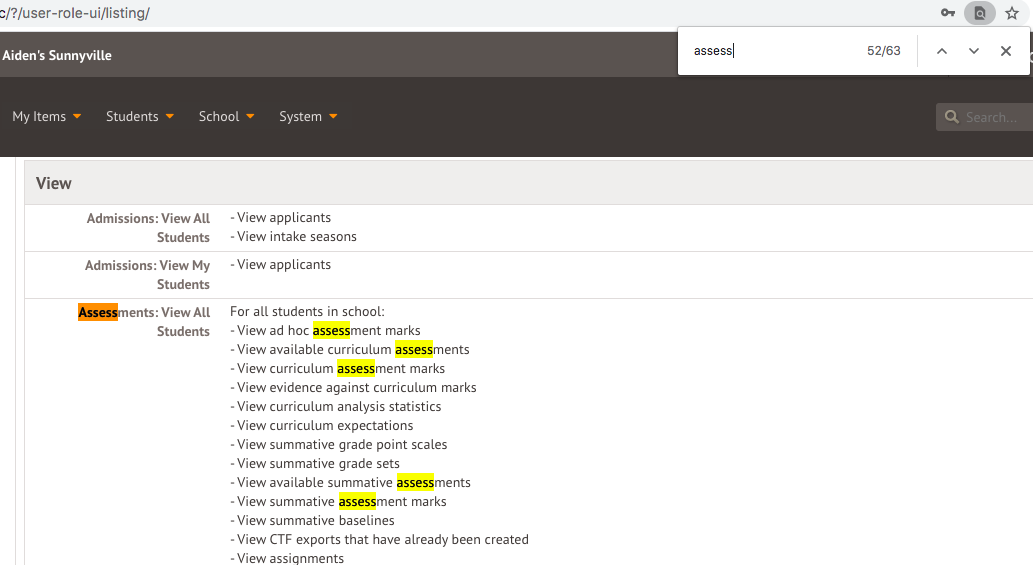
What users have each permission
To review a particular permission, click on the record and this will give you an overview.
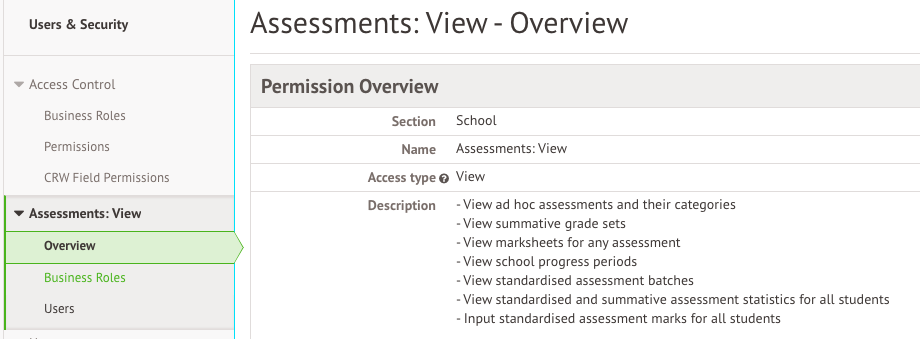
Select Business Roles on the left-hand side to see a list of all business roles that include the permission.
Select Users on the left-hand side to see a list of staff members who have the permission.

Comments
Article is closed for comments.