The article below shows you how to view and update evidence in bulk.
You can also do this from the Curriculum Tracking > Markbook section of the student profile!
Viewing evidence
Go to Students > Assessments > Formative Tracking > Analysis > Evidence. The Evidence page allows you to view all of the evidence that has been uploaded for a curriculum. Use the filters at the top of the page to select the assessments.
The curriculum statements are listed down the left-hand side. The marks for your curriculum are listed along the top of the table.
Any statement with evidence uploaded has a number to indicate the number of pieces of evidence.
Hover over a cell to view the students who have statements uploaded for them.
Click on a cell to view the evidence.

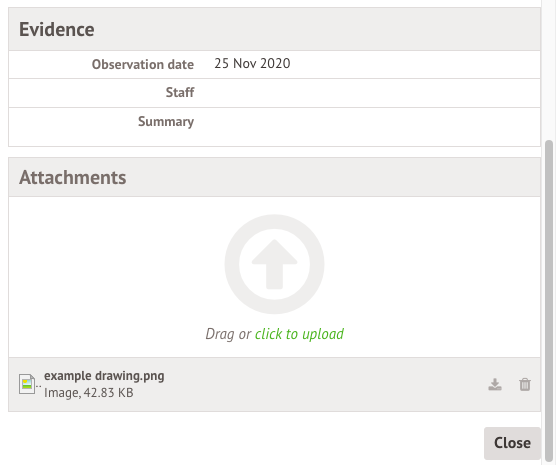
Editing or deleting evidence
Click on a cell to view the evidence and select the piece of evidence to edit or delete.

You can also delete evidence from Students > Assessments > Formative Tracking > Mark Entry. Hover over the evidence to remove then click More.
Click the bin icon in the Attachments section.
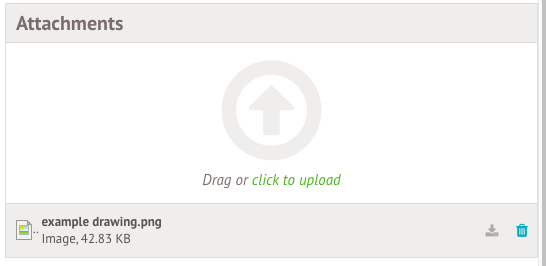
Click Yes to delete the file, then click Close.
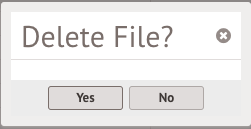
Any observation details will remain as evidence unless you also remove these (shown below).
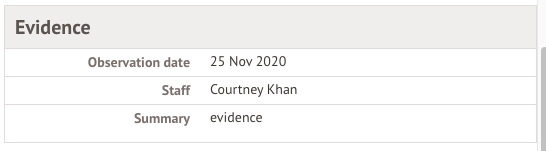
Click the Edit button.
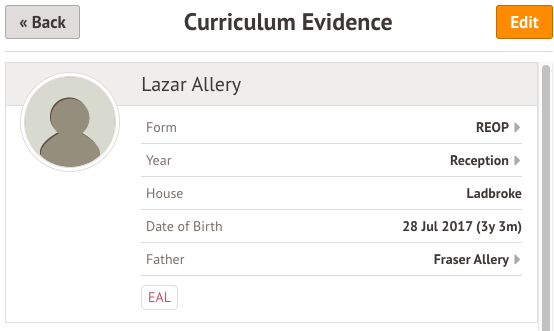
You can then delete the observation details and the evidence.
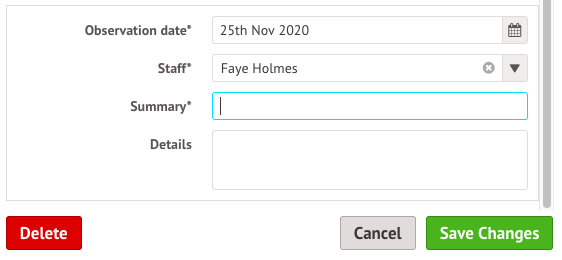
Click Close at the bottom of the slide over and refresh your page to update the total in the table.
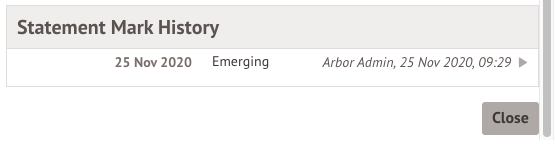
Comments
Article is closed for comments.