During part 6 of the New School Year Setup process, you schedule classes for your registration forms to enable you to take registers. When completing option A (Schedule Sessions from Registration Forms), this automatically created the registration form within a parent course for the year group.
This means all of your class names can be quite long and repetitive if you only have one registration form within each year group.
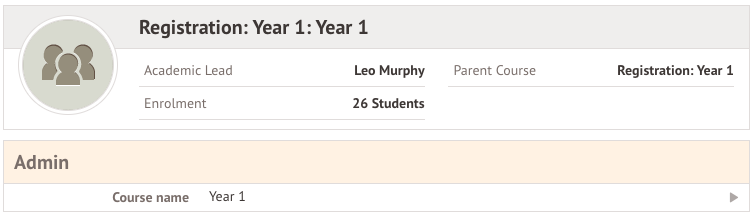
To make your registration class the top-level module to simplify your setup, go to School > Programmes > Year Courses and click into the registration form.

Click the Component of field.
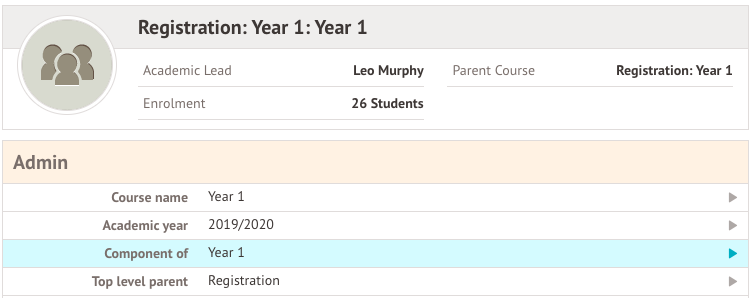
In the slide over, click Edit.
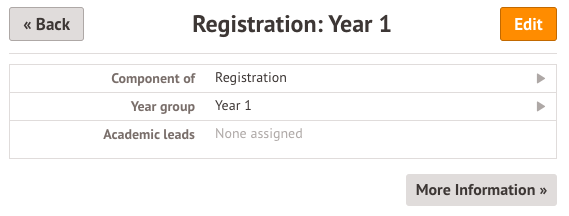
Here you can either select a different top-level component to move it under, or you can click the X to make this class the top-level course.
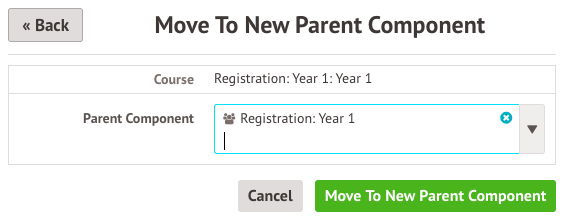
Once you have chosen where to put the module, click the green button.
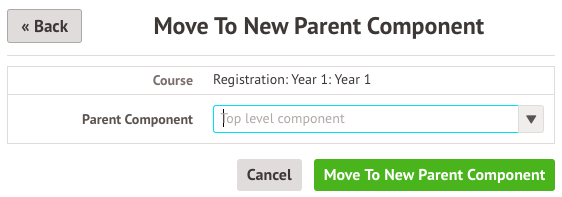
Your class will then be the top-level component. Notice how the class name at the top looks much simpler.
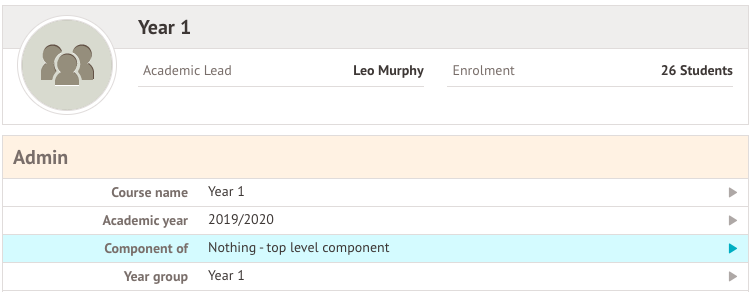
Don't worry, your automatic enrolments from the Registration From student groups will remain.

If you chose to make your class the top-level course, you may also wish to delete any old top-level courses that they used to be under. To do this, go back to School > Programmes > Year Courses and click the course to delete.

In the overview, click the red Delete button.

Comments
Article is closed for comments.