Arbor can be used to populate Student details within Tapestry through the creation of a CSV file export.
To generate the required CSV file in Arbor, just follow these steps:
- You'll first need to download this Tapestry Student Report template file. Do not open the template.
- Import it into your site by following these instructions: Importing a report
- Once you've imported the template, a report called Tapestry Student CSV Template will be generated.
By default, this report will contain all currently enrolled students in your school. If you need to select only specific Year Groups for import into Tapestry, you'll need to follow these steps to apply a filter:
Click Edit at the top of the report. On the Edit Report page that loads, scroll down to the Filters section. In the Select filter drop-down menu, click to select the Year Group(s) option. You can type 'Year Group' into the drop-down to find this quickly. Once you've selected the filter, click Add Filter.
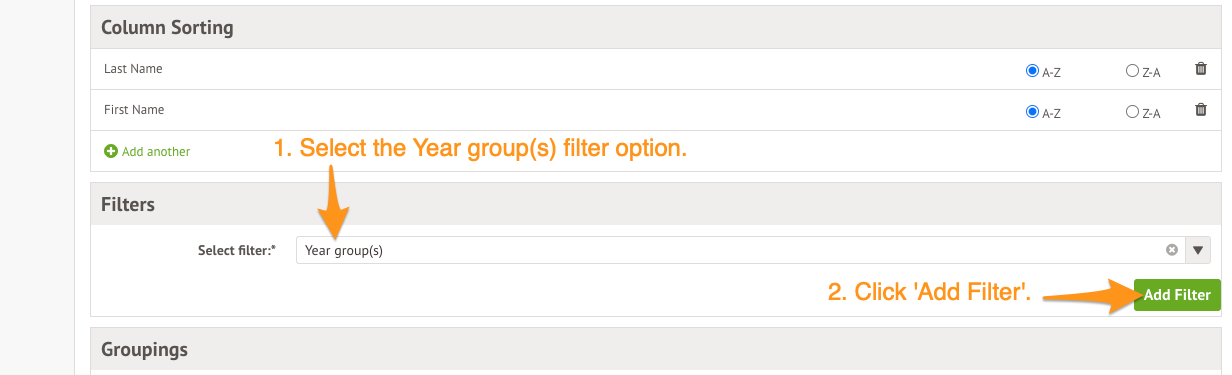
On the Edit Filter slideover menu, in the second drop-down menu under Filter Conditions, select the appropriate Year Groups you'd like to include, then click Save.
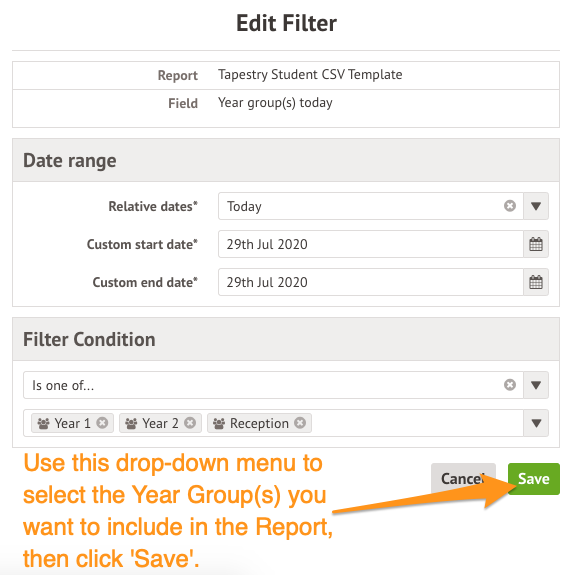
Click the Save & View Report button to apply the changes and view the updated report.
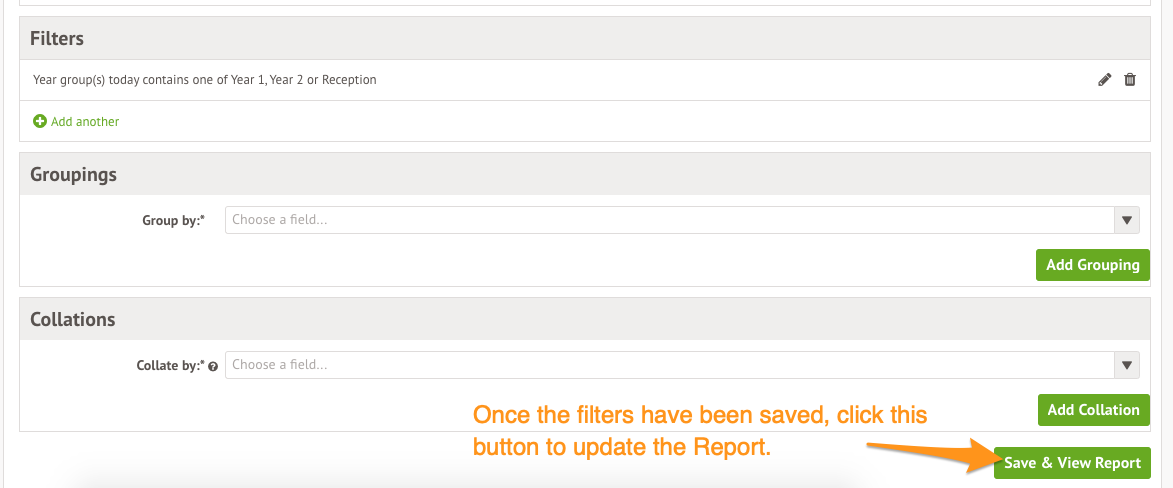
Once you've downloaded the CSV file, you can then log into Tapestry and import your students. Tapestry have guidance for this process available here. Please note: You'll need to be logged into Tapestry to be able to view this.
Comments
Article is closed for comments.