In Arbor, you can set staff objectives and appraisals to ensure staff have the support and skills they need to succeed and are working towards achieving their objectives and performance goals.
Using our Appraisals and Objectives features can help to address weaknesses or potential improvements that can help your staff improve, which in turn improves the outcomes of students' education.
Permissions
Please note, you will need specific permissions to set up, administer or view appraisals. These permissions have been automatically assigned to the relevant Business Roles managed by Arbor.
- If you have Staff HR Performance Management Administer permission you can see all appraisals and objectives for staff.
- If you have the Administer Assigned Appraisals permission you can only see the appraisal you have your name assigned to as an appraiser and you will only be able to see the on-going objectives for the staff member in that appraisal.
- If you have the Appraisal: Administer and Objective: Administer permissions you can see and add information to your own appraisals and objectives.
To check which business roles have which permissions, go to School > Users and Security > Permissions. Select the permission to see which business roles have been assigned this permission.
This permission can be given to other users as needed. Click here to find out how to assign Ad-Hoc permissions to your staff.
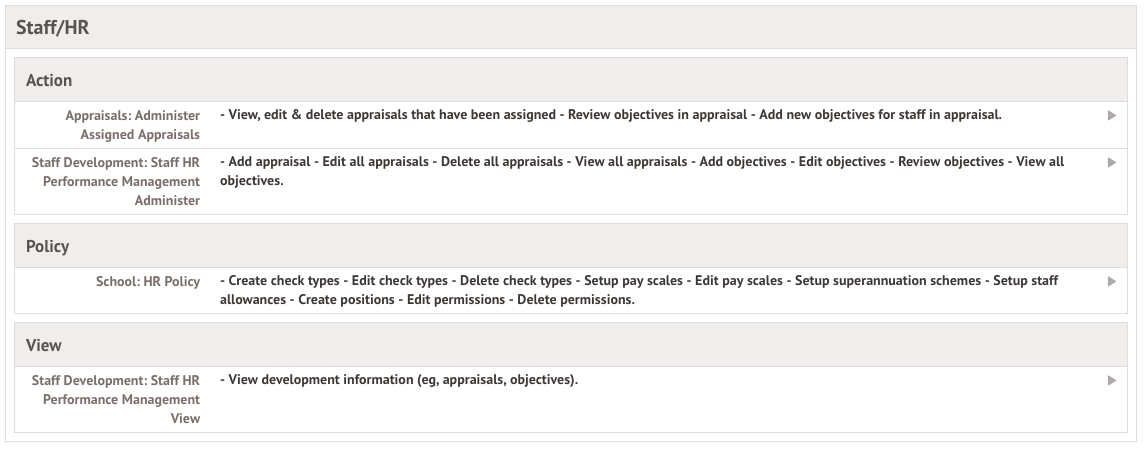
Appraisals
Deleting Appraisals
To delete Appraisals go to School > All Staff > Staff development > Appraisals.
Select the appraisal and click More Information in the slide over.
Click the red Delete appraisal button to permanently delete the appraisal.
You can also delete Appraisals for an individual staff member. Navigate to a staff profile, and click Professional Development from the left-hand menu. Click the appraisal to access the Appraisal details page as shown in the section above.
Editing Appraisals
- To edit an appraisal, go to School > All Staff > Staff development > Appraisals.
- You can also do this by going to the Professional Development section of the staff profile and selecting an Appraisal.
Select the appraisal and click More Information in the slide over.
You can edit any field where you can see the  symbol.
symbol.
When you are updating the slide over, you have the option to delete the Appraisal by clicking Delete.
Editing or deleting Objectives
Go to School > All Staff > Staff development > Objectives. Select the Objective to edit or delete from this table.
Click the orange Edit button in the slide over.
You can update any of the information in the slide over, then click Save changes. To delete the Objective, click the Delete objective button.
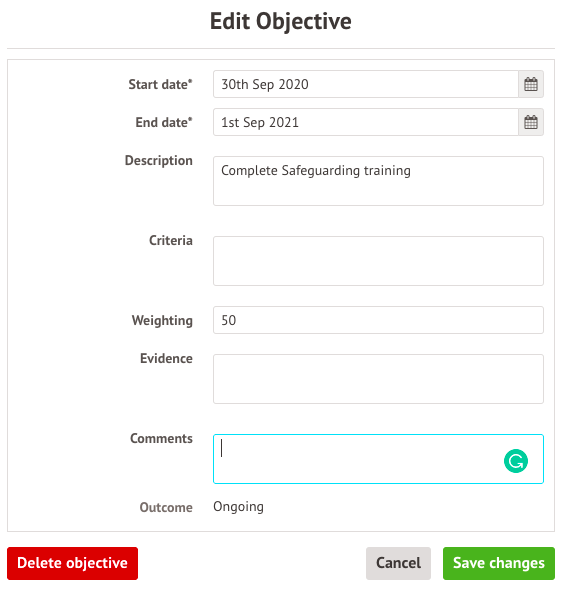
You can also do this by going to the Professional Development section of the staff profile and selecting an objective, clicking the orange Edit button, then clicking Delete Objective.
Comments
Article is closed for comments.