Go to School > Meals. You will be taken to the Daily Summary page where you can see totals for today's meals.
Using the menu on the left-hand side, you can navigate to pages that show the meal timetable, Meal Balances for students and staff, see dietary requirements, see a variety of Meal Reports and make any changes to your meal setup if necessary.
Permissions
- Finance: View - See balances, and be able to access the Payments area of profiles.
- Finance: Administer - Manage and make top-ups.
If you don't have permission, you'll need to ask your admin team to give you permission using these instructions.
Meal Balances
Select this option to view Staff or Student account balances.
Click into the filters box to choose the settings you want to view e.g.change the account status to show just 'Accounts Owing', for example, or accounts for students from one class only.
Recording Payments
You can either record payments from this same page or from the student profile.
To do so from the Meal Balances page, click the payment option from the right-hand menu:
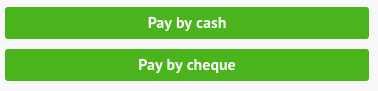
When clicking on your option, you can record the details of the account, bill payer, amount, when paid and any extra info.
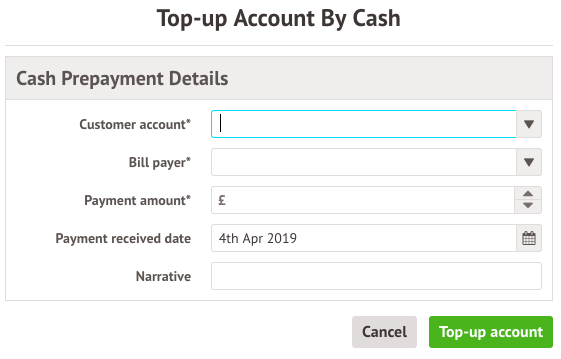
Recording Payments from the Student Profile
At the bottom of the left-hand menu of the Student Profile is the Payments section.
Click on this to expand the menu and you will see accounts for Clubs, Meals, Trips and any other Customer Account Types for students.
For each account, you can see at a glance if the student's account is in credit or owes money.
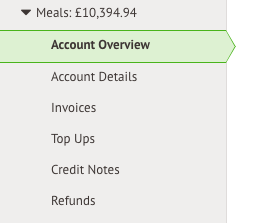
To add a payment, click one of the Top up or Pay by buttons.
Comments
Hi there, we have a pupil who was hungry during Ramadan so his parents asked us to provide him a school meal at the last minute so he was not on the dinner register. He has money in his meal account, but I am unsure how to add this particular meal retrospectively to ensure the money is taken from his account.
Please advise.
Thank you
Penny Harrison
Hi Penny,
Thanks for asking us about this!
The way to do this will depend on what your setup for Meals is like. We have two options depending on what you've got so far.
If the student wasn't on the Meal Register at all (it seems like from what you've said this might be the case). You'd need to:
1. Head to School > Meals.
2. On this page, click on the date in the top right and change this to the date the student had the meal. Click on Change Date.
3. Once you've got the right date, click the orange Add Students button at the bottom of the page.
4. In the slide over choose the student and the meal they had. Click Add Students.
5. Arbor will invoice the student accordingly.
If the student doesn't appear in the drop down for Students when you follow the above steps it means they are on the Meal Register. If this is the case just:
1. Head to School > Meals.
2. On this page, click on the date in the top right and change this to the date the student had the meal. Click on Change Date.
3. Click on View Register in the bottom right of the page.
4. Find the student in the list and tick the box to the left of their name.
5. Now scroll up to the top of the list and click on the blue pencil.
6. In the drop-down that appears choose Change to the meal that the student had.
7. The student will now be invoiced for the meal.
Let us know here if you need any more help with the above!
Article is closed for comments.