Arbor can be used to populate student and staff data into MarvellousMe through a CSV file export.
To generate the required CSV file in Arbor, you'll need to create two custom reports. To do this, just follow these steps:
We have two templates that will speed up the process of generating your Custom Reports. Do not open the files.
Import it into your site by following these instructions: Importing a report
Once you've imported the template, a report called MarvellousMe - Staff Export will be created. This will include all your school's currently employed staff, and their main email address. Click the Download button in the top-right of the report, and select Excel format to download the report to your computer.
Import it into your site by following these instructions: Importing a report
Once you've imported the template, a report called MarvellousMe - Student Export will be created. This will include all the columns required for MarvellousMe, though STAFF NAME, STAFF EMAIL and MAIN TEACHER EMAIL will all be blank.
Click the Download button in the top-right of the report, and select Excel format to download the report to your computer.
Once you have downloaded both the Staff Export and Student Export reports, open them up in Excel/Google Sheets.
Copy all the data from the STAFF NAME and STAFF EMAIL columns on your Staff Export into the STAFF NAME and STAFF EMAIL columns on the Student Export.

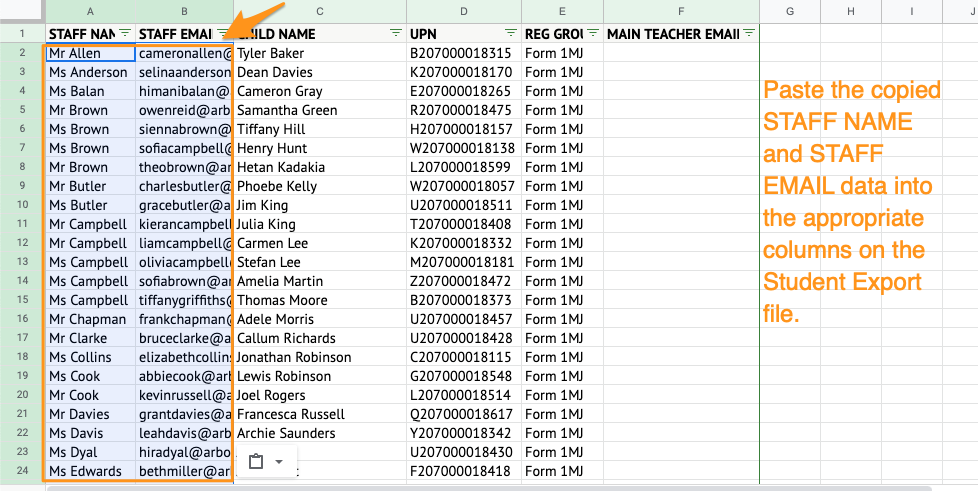
Carefully copy the appropriate STAFF EMAIL data and paste it into the MAIN TEACHER EMAIL column - for example, if Class 1S is taught by Mr Smith, copy Mr Smith's email address and paste it into the MAIN TEACHER EMAIL cells for all students in Class 1S. The Student Export is sorted by Registration Forms to make this process easier. MarvellousMe also have documentation available on this process - click here to view it.
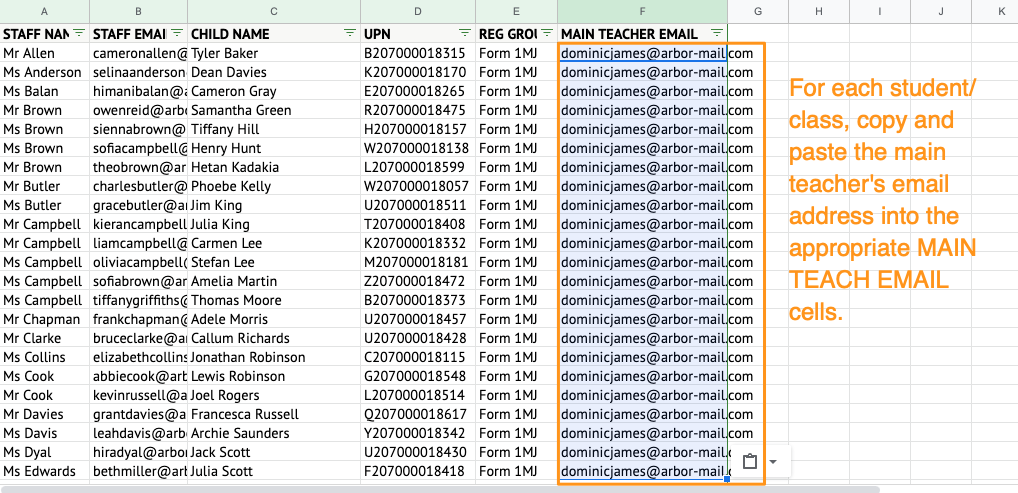
Save/Download your spreadsheet in .CSV format, then upload it into MarvellousMe!
Comments
Article is closed for comments.