The Statistics page is an extremely powerful page you can use to create almost any type of attendance report. Please note: If you want to schedule this report to be sent out, you’ll need to instead set up a custom report.
Go to Students > Attendance > Statistics (in the left-hand menu). By default, a table provides an overview of Present, Absent and Late percentage totals from the start of the current academic year. Using the filters at the top of the page, you can change this to display the information by student.
Top Tip: Click the Marks header to sort your group from highest attendance to lowest.
Click the dates to bring up the filters.
Enter the information you want to extract:
- Change the date range you want to look at attendance for e.g. Autumn term would be September to December
- Untick Only current students if you want to include all students who were at your school at any point during the date range, including those who have since left
- Change Show data by to Student for a breakdown by each student
Click the green Apply button.

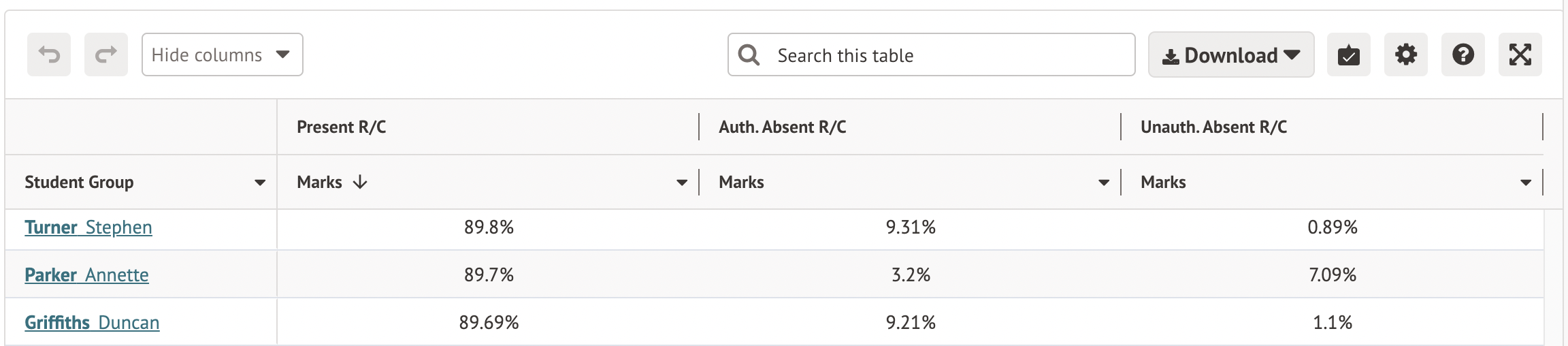
How do I do this for a Term Attendance report?
In the filters, select the date range that covers the term. In this example, the Autumn Attendance Statistics were being used.
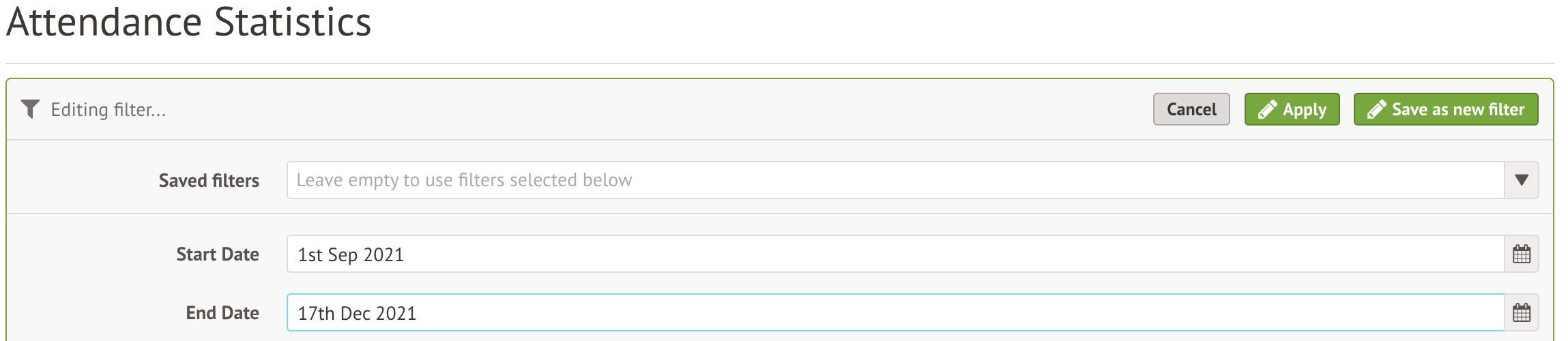
Comments
Article is closed for comments.