If you can't add a student to a year group or registration form during the New School Year Setup process (please refer to your setup guides here) or when enrolling a student, it may be because you need to link the registration form to multiple year groups. You can see how to do this below.
Changing year groups for a registration form
If you've already created the registration form, go to Students > Enrolment > Registration Forms and click on the registration form.
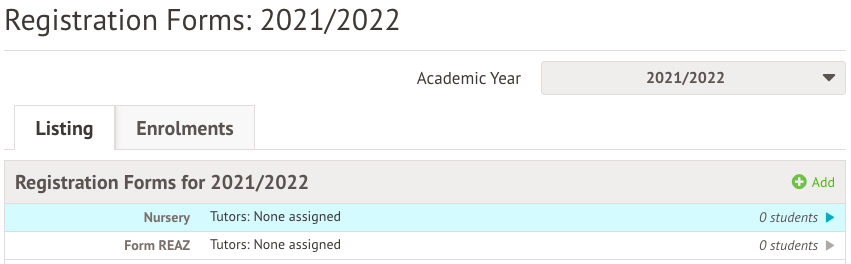
Click the Year group field. Add in all the years the registration form should be linked to, then click Save Changes. You’ll then be able to assign the right children to the group.
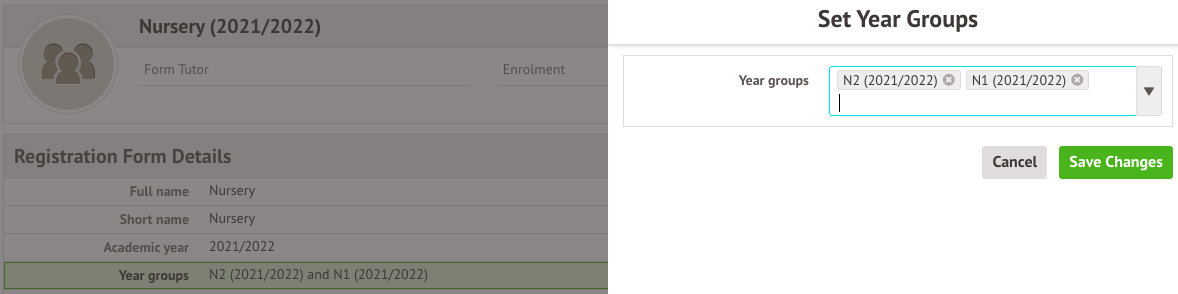
When setting up a new registration form
You can set up a new registration form from:
- Step 3 of the New School Year Setup Process (please refer to your setup guides here)
- The Students > Enrolment > Registration Forms section

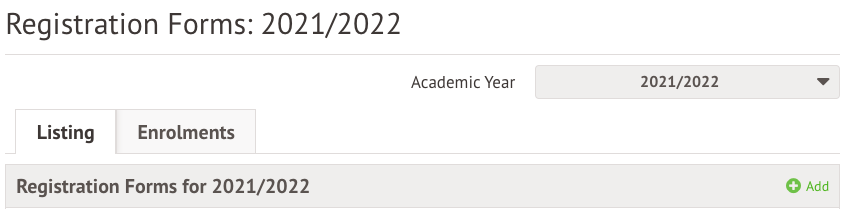
Just click +Add. Be sure to select both year groups (you will have already needed to add these from Students > Enrolment > Year Groups).
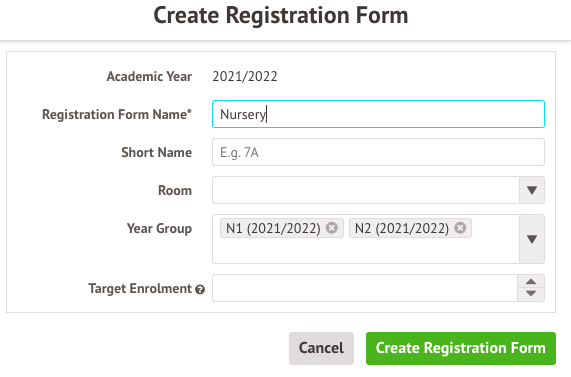
Comments
Article is closed for comments.