If your school uses GL Assessment, please see our guidance below on how this works with Arbor.
Bringing assessment data from Testwise into Arbor
We are currently working with GL Assessment on how we might develop a better integration between Arbor and their Testwise system to bring in NGRT assessments. Please keep an eye on our Change Log for further developments for all schools.
Exporting data to GL Assessment
You can create a CSV report in Arbor that can be used to to populate students within the GL system.
First, download this report template. You shouldn't try to open this file after downloading it - it's designed to be processed by Arbor.
Next, head to School > Custom Report Writer, and click 'Create New Report'.
On the next page, click on 'Import Report' and select the template file from your downloads, then click 'Upload'. This will then create the report on your site. We have a guide here, which runs through the import process.
Once the report has been created, click on the 'Download' button and choose the option for CSV. This will save a CSV copy of the report to your computer.
You'll then need to open the report in Excel, and fill in the mandatory 'Test Level' column. You can also fill in 'Date of Test', if this is required.
After completing these steps and saving your CSV file, you should be able to upload your CSV into GL Assessment to populate the required student data.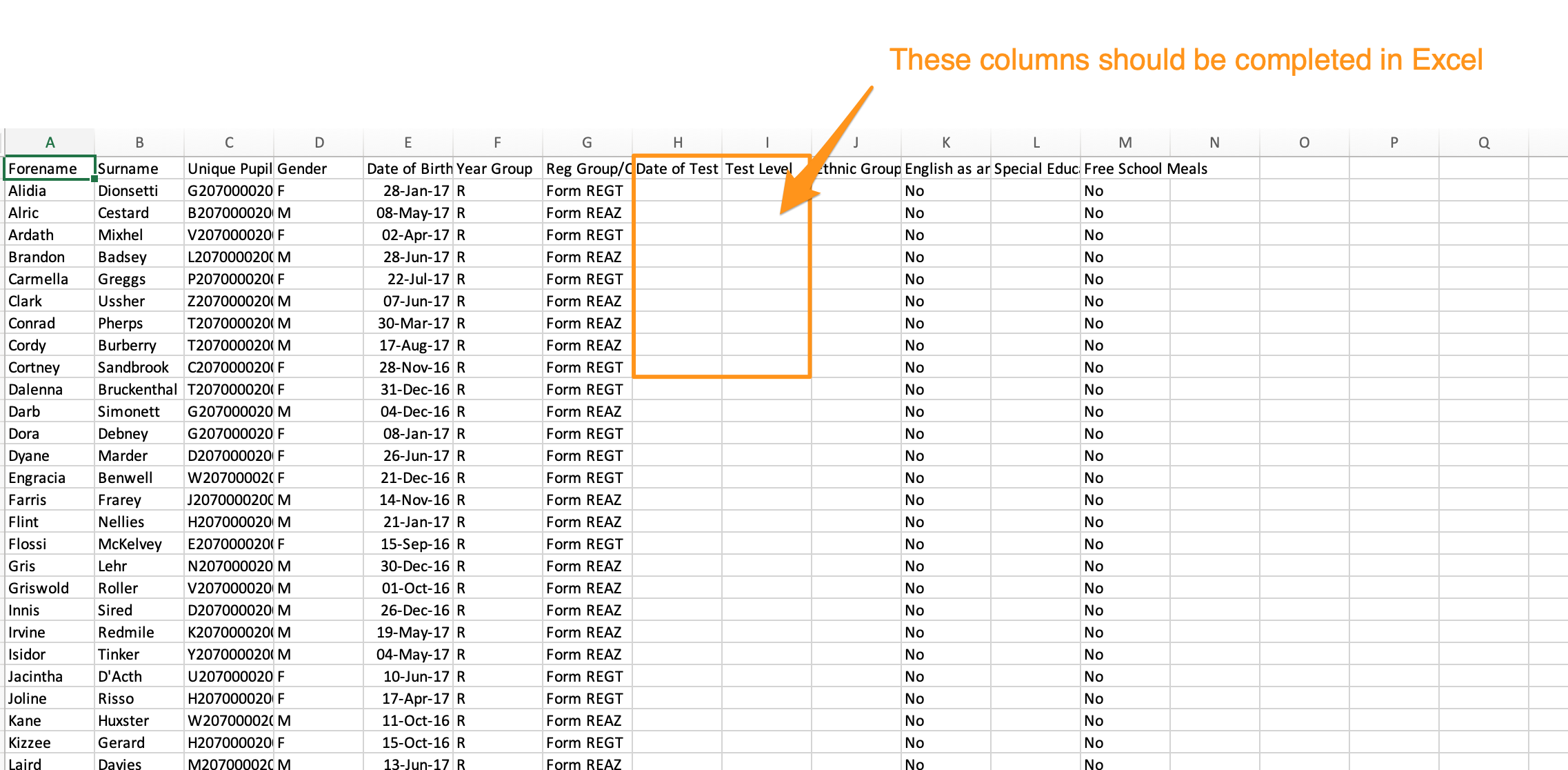
Comments
Article is closed for comments.