Target Judgement rules determine how mark sheets are colour coded, depending on how your students are doing in their assessments relative to their targets.
Permissions
You'll need the School: View: Assessments: Review permission to see the mark history on a marksheet. If you don't have the permission, you'll need to ask your admin team to give you permission using these instructions.
You can see more information about how this works, including how to amend the default thresholds here: How the marksheet is colour coded - editing Target Judgement Rules
If your marksheets are not colour-coded (like the screenshot below), you need to add in some more information.
For the marksheets to be colour-coded, you will need to have input a mark for the assessment period, and the Year Target. Once you add in a Year Target for each student, the assessment marks will become colour-coded.
- You can also see the judgement behind the colour-coding by hovering over the mark.
- You can see how to add in Year Targets in different ways here: Adding Targets
Comments
We've used the colour coding options in the marksheets - I have to say that the "Basil Green" options don't appear very green at all & difficult to distinguish between the blue options until seen side by side.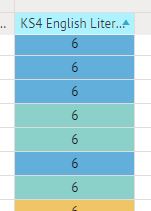
Hi Mark, thanks for your comment. Please take a look here for how to submit this feedback to our team: https://support.arbor-education.com/hc/en-us/articles/360003233517-Our-Product-Roadmap-and-how-to-submit-feedback
Article is closed for comments.