To take attendance for a trip you'll need to have enabled attendance to be taken during the setup.

Please note that trip attendance does not fill in the students' usual lesson register or attendance certificates, so you'll need to make sure these are also updated. You can see how to do this here: Does trip attendance contribute to statutory attendance or fill in lesson registers?
Permissions
To take attendance for a trip you'll need to have the Attendance: Administer My Students permission and be added to the trip as staff. If you're an Administrator, you'll need the Attendance: Administer All Students permission.
If you don't have the permission, you'll need to ask your office team to give you permission using these instructions.
Taking attendance for a Trip
Once you’re in an active trip session, you’ll be able to take the register just as you would from a lesson dashboard.
To enable you to take attendance for a trip, make sure your trip is set to require you to take attendance.
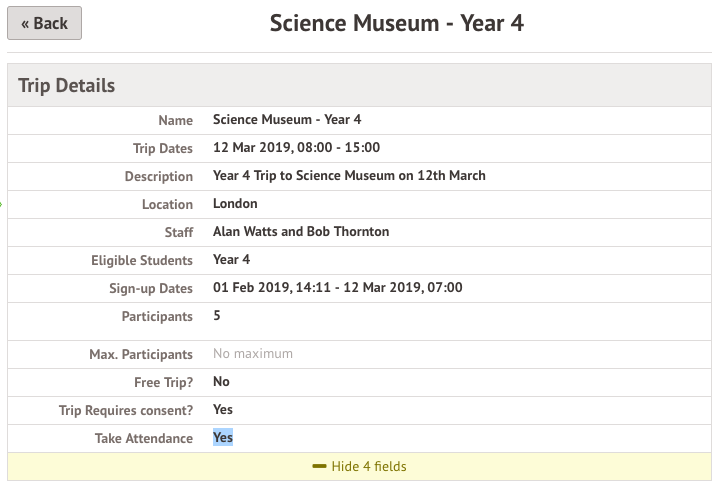
To take attendance for the trip, go to School > Activities > Trips. Select the trip you want to take attendance for.
Click More information, in the slide over.
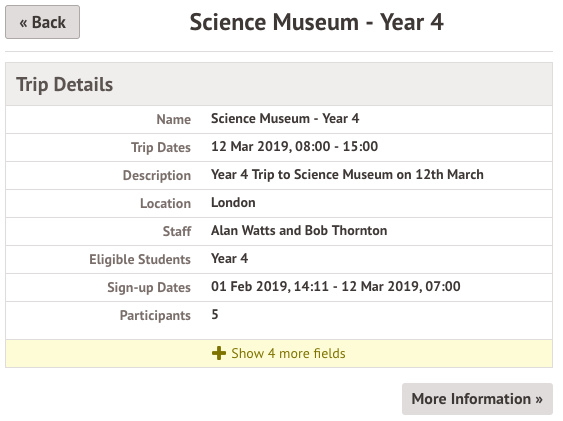
On the Trip Overview, click the green Take Register button.
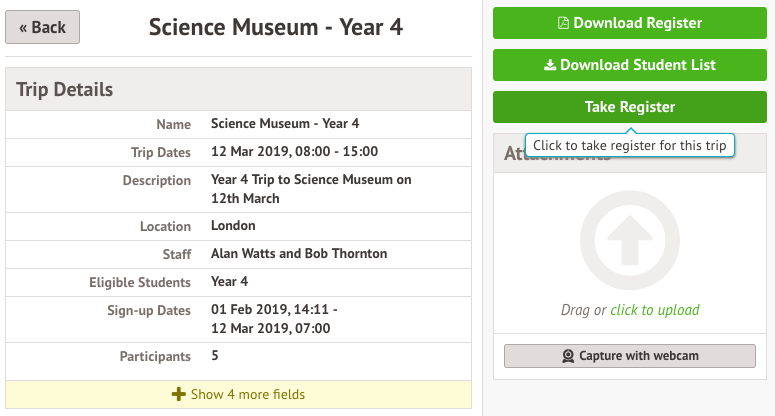
You can then take the register in the same way you would a lesson.
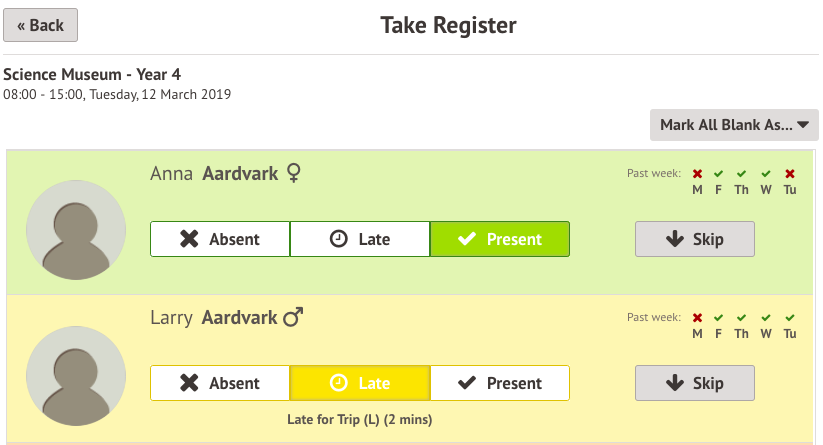
You can also access the Trip Overview by clicking the event in your calendar if you are one of the staff members assigned to the trip.
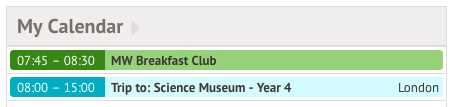
Viewing all of today's Trip registers
Go to Students > Attendance. This will show you the attendance for today by default.
Click on the filters at the top of the page to change the date and select Trips. Then click Apply.
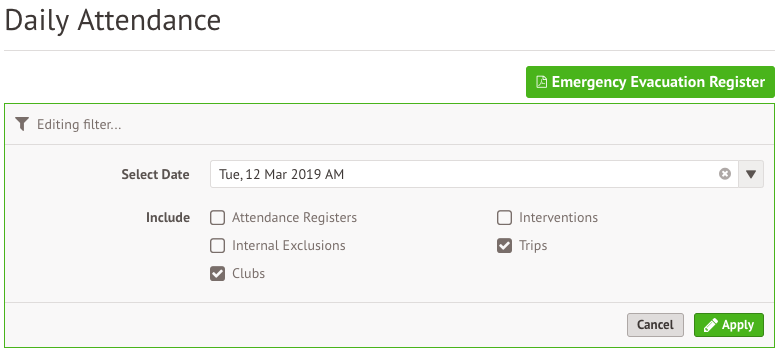
The table will then only show trips that require attendance to be taken for that day.
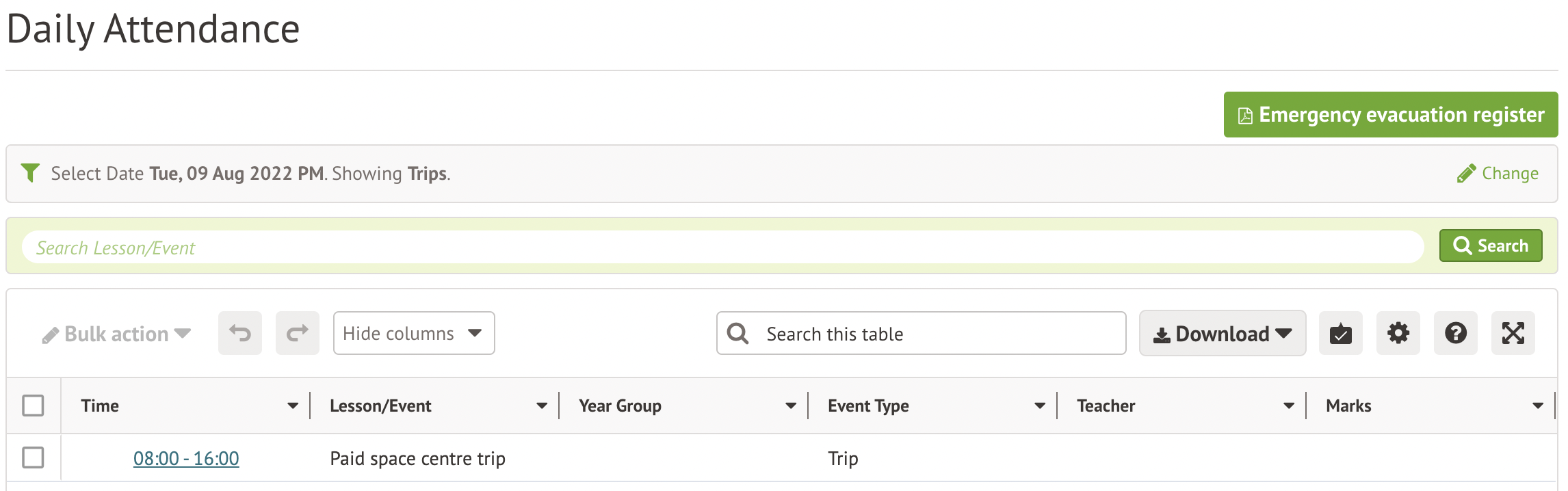

Comments
Article is closed for comments.