To rename timetabled sessions and lessons, you'll need to change each session name one at a time.
Although it is possible to change the names of courses from School > Programmes > Courses, the full course name based on your structure will always pull through.
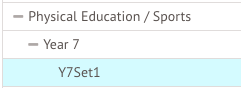

To rename a single lesson from the Lesson Dashboard, go to School > Timetable > All Timetabled Events (List).
You can use the filter at the top of the screen to filter to a specific day or a date range. By clicking into this filter you can select to show any of those listed and you are able to rename those also.
You will need to click into the lesson you wish to change the name of, and click the Lesson. This will only rename the single lesson and not any subsequent lessons.


Comments
Article is closed for comments.