Any staff members without a Business Role won't be able to log into Arbor. There are two ways you can check for any staff who don't have a Business Role.
Staff who used to have a Business Role
Follow the instructions in this article to create a new report: Creating bespoke reports in the Custom Report Writer
Select that the report is about Staff, and set the date range as last year.

Add a column for Business Role and set the date to Today.
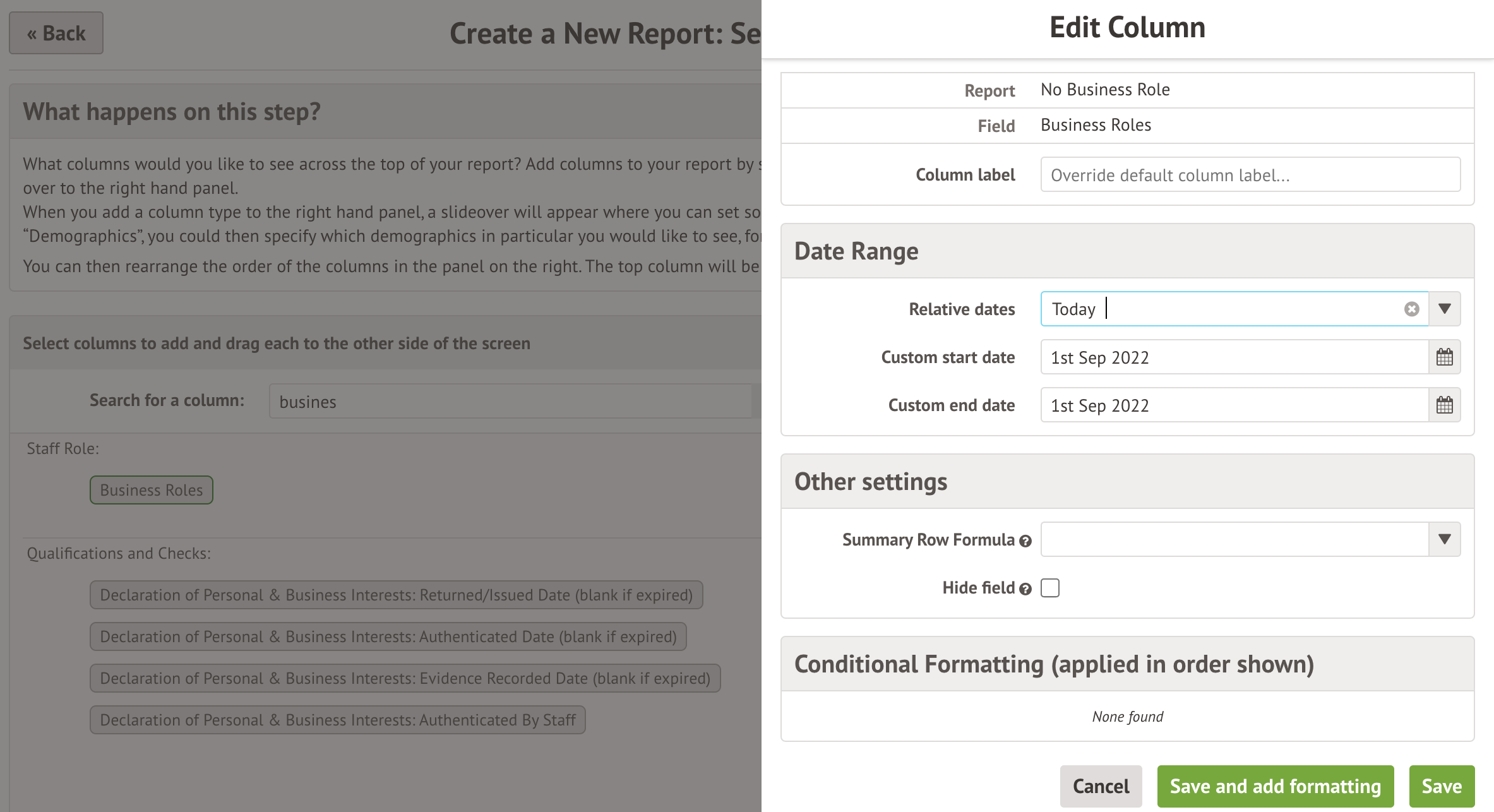
Skip the rest of the setup, then add a filter for Business Role. Set the date as Today, and select Is empty/blank.
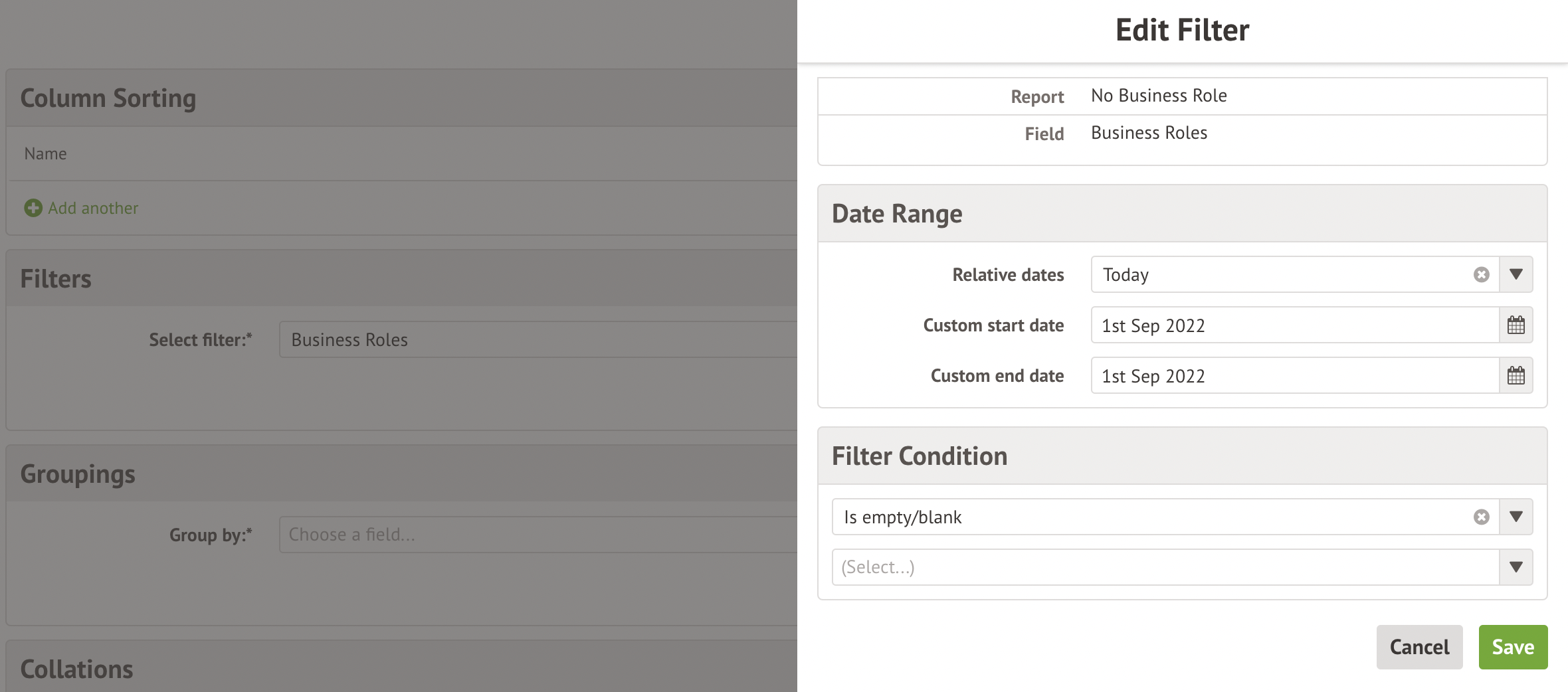
You can then identify any staff that had a role last year but don't this year. If they've not left your school, you can assign them a role using these instructions: Adding a Business Role to a member of staff
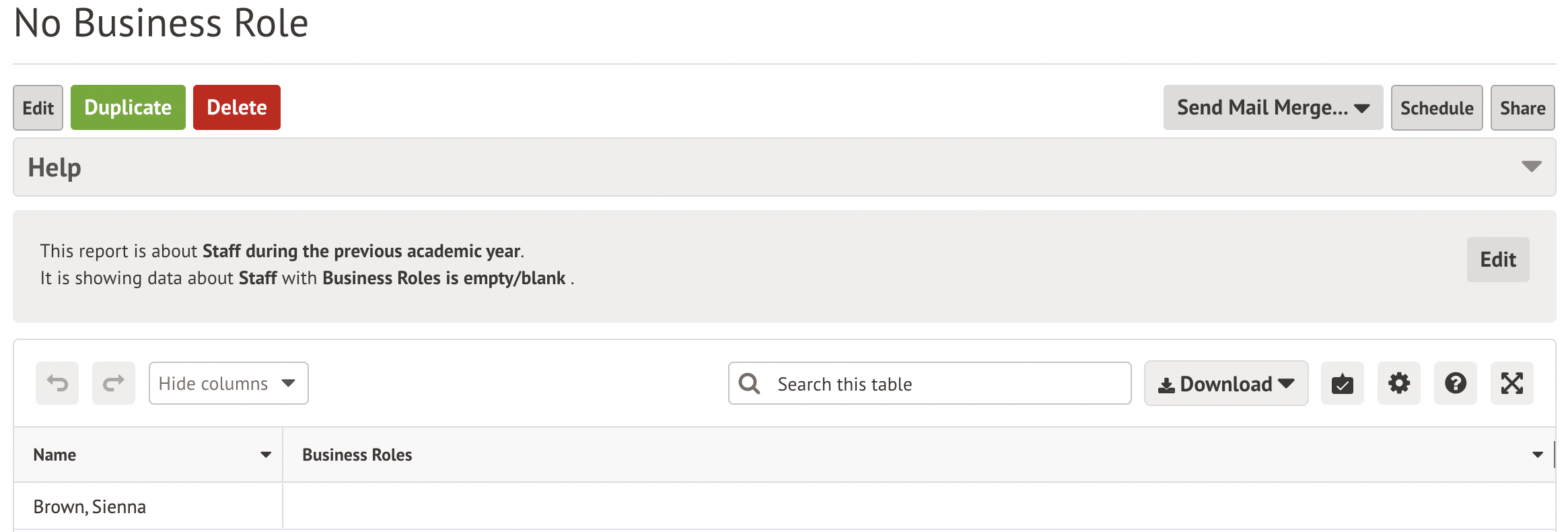
Any staff without a Business Role
Go to School > All Staff > Browse Staff and put it into list view. Click into the filters and select All Staff.
Top Tip:
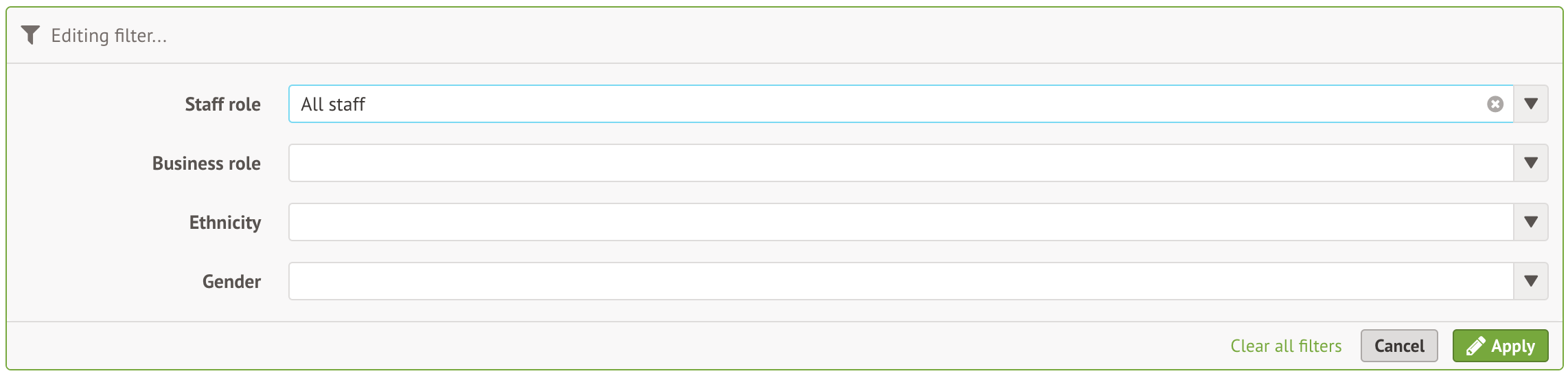
Click the Business Roles column header to sort all your blanks to the top. If they've not left your school, you can assign them a role using these instructions: Adding a Business Role to a member of staff
Top Tip: You might need to go through each page on that screen due to the way that sorting works on tables in Arbor.

Comments
Article is closed for comments.