You can review Invoices for students in school, and cancel or add credit.
Permissions
- Finance: View - See invoices, and be able to access the Payments area of profiles.
- Finance: Administer - Manage invoices.
If you don't have permission, you'll need to ask your admin team to give you permission using these instructions.
Go to School > Payments > Accounts > Invoices page. Click the filter box at the top of the page to apply a different date range, and you can download the table to Excel by clicking the Download button to the right.
The table is filtered to display the Invoices created over the last week.
Cancelling a Meal Invoice
If an Invoice for a meal has been issued in error and needs to be reversed, it can be cancelled from this page. This will adjust the student's balance back to before the invoice was applied to the account.
To cancel an invoice, click on it in the table and click the Cancel Invoice button on the slide over that appears.
You can also credit invoices for Meals by going back into the meal register for the day and amending the meal choice, the system will then automatically raise a credit note.
You can do this by heading to School > Meals and selecting the date. You can then use the View Register button to view the students and change their meal choice.
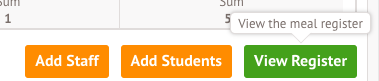
Cancelling invoices for Clubs and Trips
Invoices for clubs and trips are created AFTER a payment has been recorded.
This means that you can only issue a refund or credit note for these payments. You will not see the red 'Cancel Invoice' button as you do for Meal Invoices, and you'll instead need to log a refund.
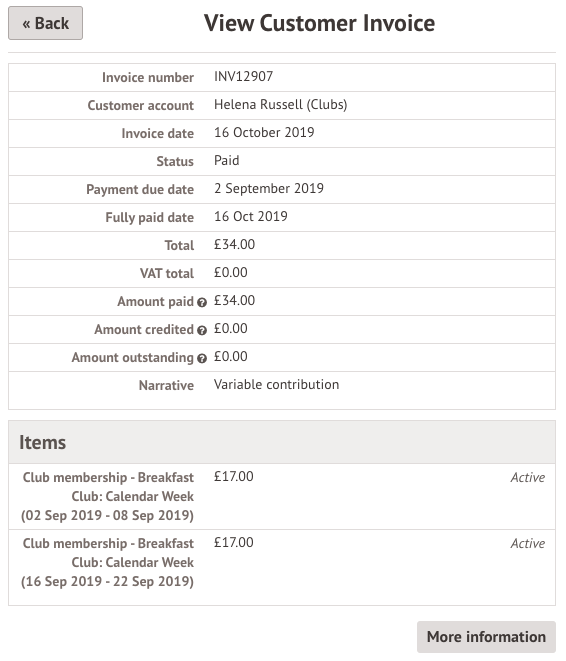
Comments
Article is closed for comments.