Sometimes you may need to revert room changes made, such as when events are cancelled. To do this you need to change the status of the room from being unavailable.
Permissions
You'll need the General Admin: Administer permission to change the room via the Room Changes page. If you don't have the permission, you'll need to ask your admin team to give you permission using these instructions.
You can undo a room change by going to School > Timetable and on the left selecting Sites & Rooms > Room Changes. Go to the Rooms Already Changed tab to view the changes made.
To revert that change, go to the Periods of Room Unavailability tab, select the instance of room unavailability and the following slide over menu will appear.
Click Edit to see the option to mark the room as available once again. Confirm the change and this will revert the room change, so the class will be put back in their original room.
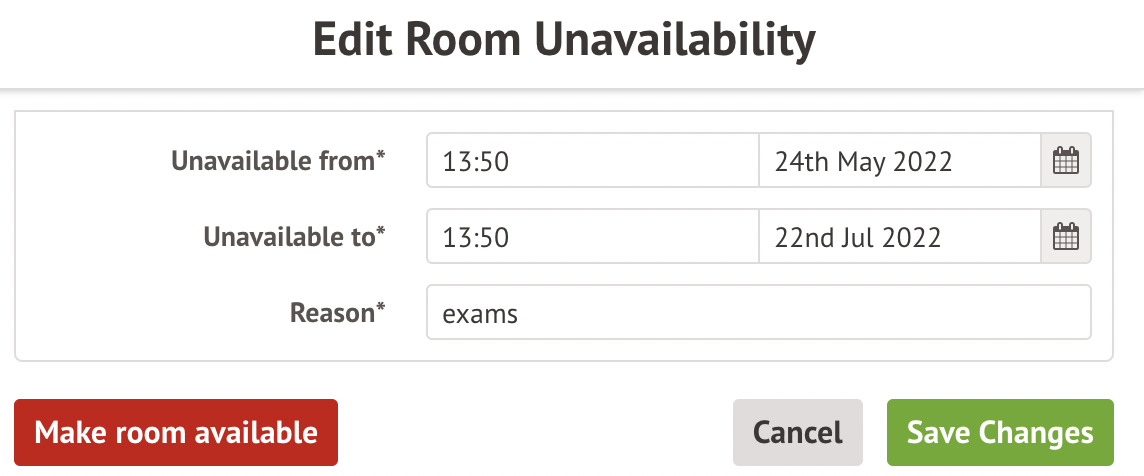
Comments
Article is closed for comments.