You can add pay review dates individually or in bulk. This information is required for the workforce census where a review has been undertaken.
If the staff member has recently joined and has not had a pay review yet, please leave this field blank and add a validation note for any queries that flag (such as 4516Q and 4517Q) in the census.
Permissions
To manage pay review dates, you'll need the Staff Profile: All Staff: Contract Management permission. If you don't have this permission, ask your admin team to assign it to you.
Adding pay review dates in bulk
Go to School > All Staff > HR Admin > Contracts and click into the Pay Review Dates tab.
You can update the pay review date for a single staff member's contract by clicking the contract. Do not click the Delete button as this will delete the contract.
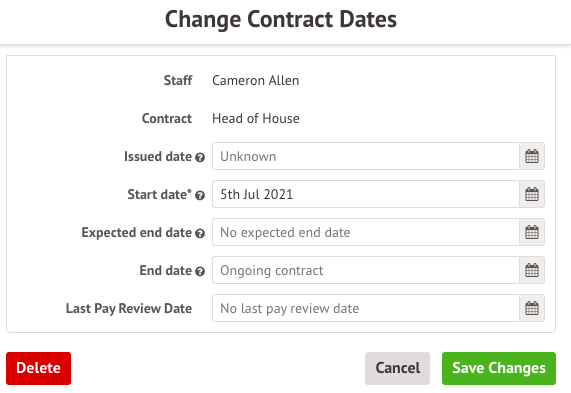
To update pay review dates in bulk, click the boxes next to the contracts, and click the Bulk action button.
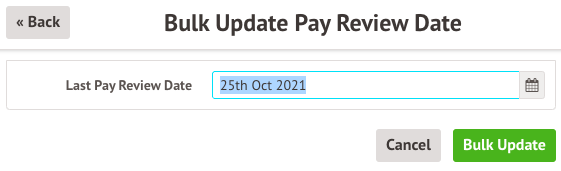
Adding pay review dates from the staff profile
Go to the staff member's profile and go to the Contracts section in the left-hand menu.
Click into the Last pay review date field, and update this field in the slide over, then click Save Changes.
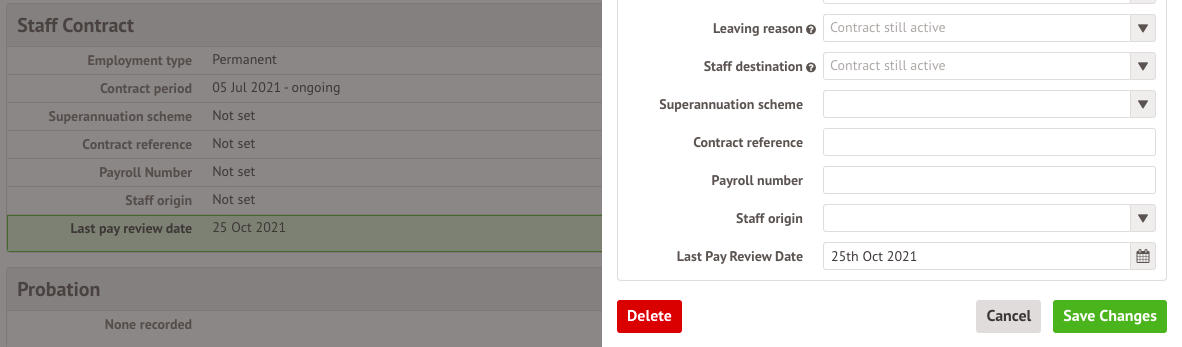
Adding missing pay review dates
Go to School > Data > Data Quality Dashboard > Staff > Pay > Last Pay Review. You can also do this from the School Workforce Census section from the left-hand menu.
Click into the error to add the date. Do not click the Delete button as this will delete the contract.
You can recheck by selecting the boxes next to the staff members and clicking the Bulk action button.
Comments
Article is closed for comments.