School Timetable
Go to School > Timetable.
The Grid View page allows you to view for any given day, all scheduled lessons (timetable slots) across the school. You can filter the timetable by faculty (if you have these set up), subject, course/class, year group and registration form.
The Lesson Timetable (List) and All Timetabled Events (List) pages show you all scheduled lessons and events in a list format.
Staff Timetable
Other staff's timetables
The Staff Timetable page allows you to see all staff in your school and quickly view what lessons they are assigned to, on any given day.
The Printable Timetables page allows you to output staff timetables for groups of staff members e.g. staff assigned to a particular year group or department.
Here you can choose not to include lessons in your download to only print a certain session type such as staff cover events.
This will print out one timetable sheet for each individual staff member rather than grouped together as in the Staff Timetable page, so can't be used to see all sessions of the same thing grouped together.
Select a school week that you would like to bulk download the timetables for. If your school works on 2-week cycles, you will be able to select more than one school week and this will output a timetable for each week, per staff member.
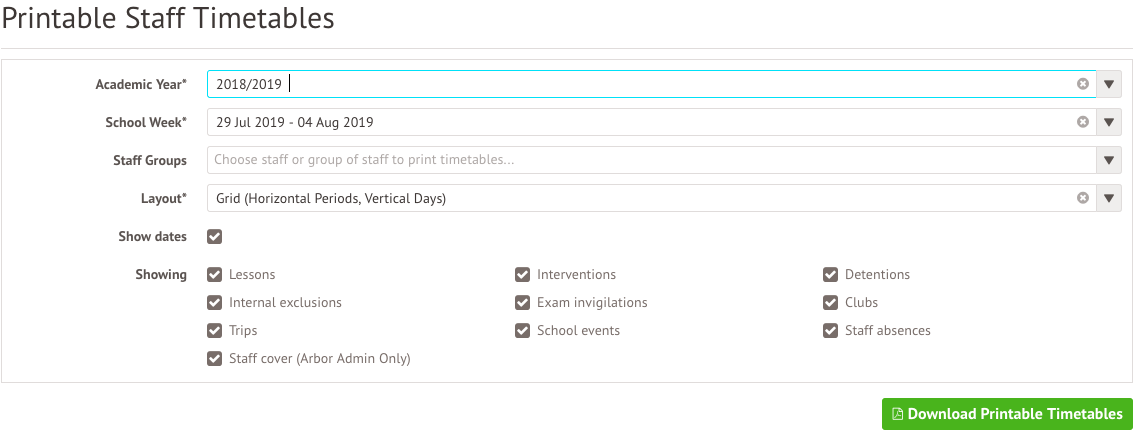
Staff timetables can also be accessed via a staff member's Staff Profile.
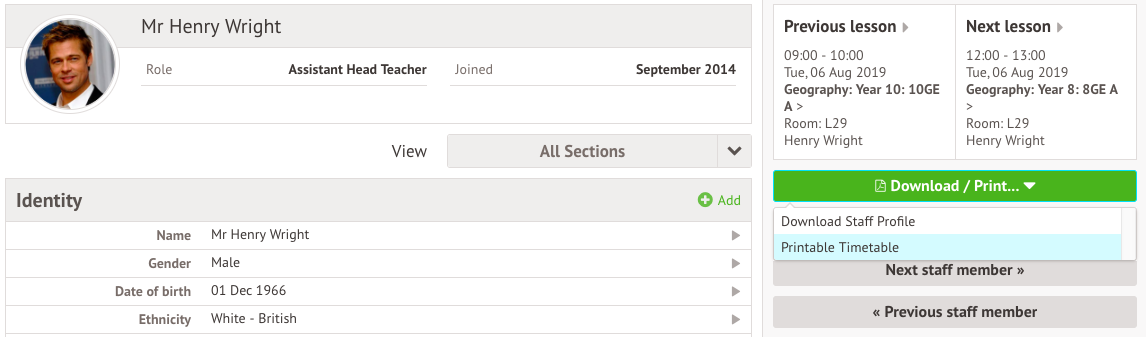
Please note that you can only select weeks within the current academic year, so you can't download timetables for next year.
Downloading my timetable
Staff can downloading their own timetable from their calendar by going to My Items > My Calendar > Printable Timetable. Please note that:
- you can't select the format - this will download as the classic grid view without timetable periods applied by default. This cannot be changed.
- you can only select weeks within the current academic year, so you can't download timetables for next year.
Editing the timetables
It is not possible to change the font type or size of the text when downloading timetables.
Room Timetables
You can view all rooms on any given day and find out what lesson is occurring within the room, at any given point in time.
Permissions
You will need either the Calendar: Administer permission or the School: Teaching: View permission. If you don't have permission, you'll need to ask your admin team to give you permission using these instructions.
Go to Sites & Rooms > Room Timetable.
In Sites & Rooms > Printable Timetables, you can download a printable version of this information. Select a room to just print the timetable for that room, or leave the field blank to print all room timetables.
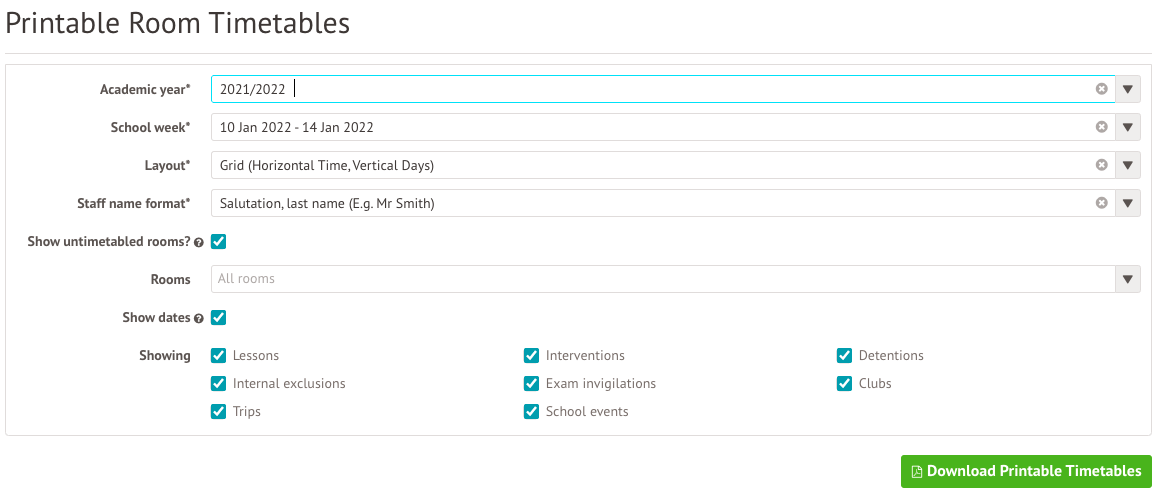
Comments
Article is closed for comments.