There's no need to ask your admin staff to top up your meal balance! If your school has set up Card Payments in Arbor, and you have meal accounts for your staff members, your staff members can top up their own meal accounts.
This applies to any top-account types, such as meal accounts, but please note that your school needs to have first verified the account and enabled card payments for this customer account type. Staff are not able to top up club or trip accounts because these are not top-up accounts with a running total.
To top up your balance, go to My Items > My Payments.
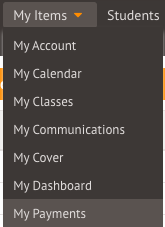
You'll be able to see the balance of all your top-up account types. You'll only be able to top up account types that have had card payments enabled. Click a balance to top it up.
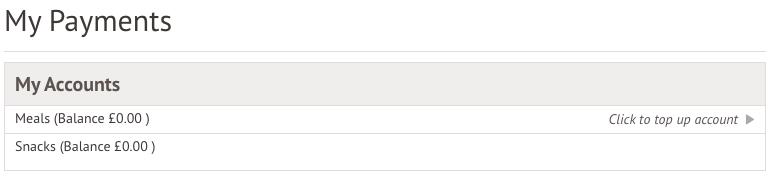
In the slide over, you can add the amount to pay and a note if needed. Then click Pay now.
Top Tip: Can't click the button? Follow this article: I can't click the button to pay?
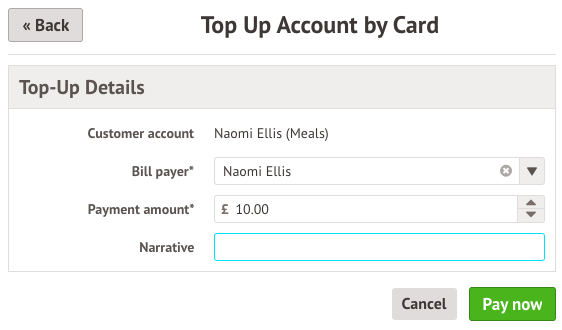
You can then enter your card details and click Pay.
Please note, when you click pay you may need to complete an extra step of verification with your bank. This is in line with the new Strong Customer Authentication guidelines, of which you can read more about here.
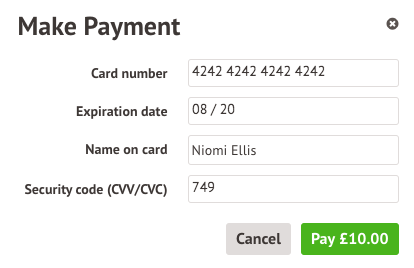
Once the payment has been successful, you will receive this message.
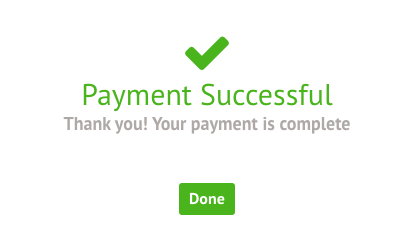
Your balance will then show as having been topped up by the amount paid.
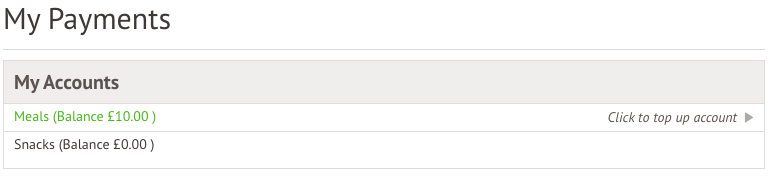
Comments
Article is closed for comments.