4Matrix can be used to analyse assessment progress made at key stages 3, 4 and 5. For more information on 4Matrix, take a look at their website.
Getting data into 4Matrix from Arbor
There are 2 ways to import data into 4Matrix from Arbor:
- 4Matrix provide an Arbor data extraction tool which can import the data for any year group in minutes, including Pupil information e.g. photos, identifiers and contextual details, class information and Exam results.
- For termly assessments, tracking grades, and so on, you will need to run a report within Arbor to generate a marksheet. This is then imported into 4Matrix using the spreadsheet import route.
Setting up the data extraction
Follow the instructions on 4Matrix's website to get ready to set up the sync: Arbor Extract Tool
You'll then need to follow the instructions in Mini Guide: Arbor Import to pull the information into 4Matrix - you can download this from here: https://www.4matrix.com/import
Top Tip: The 4Matrix support team will give you the API key you'll need to set up the integration from within 4Matrix. Please contact 4Matrix directly if you require any support with this process.
Attendance data does not come through in this data extract, so you'll need to either:
- follow the instructions below to export Attendance data
- copy the information in 4Matrix from a previous dataset. However, this isn't advised as data can become out of date quickly.
Other data you can import into 4Matrix
If you're not running the data extract for exam results, or want to sync attendance, you can update your datasets using the reports below.
Enrolment
To export information about all of your students' enrolments to send to 4Matrix, download the report template at the bottom of the page.
Once you've downloaded the template, take a look at this article for how to import it into your site.
Attendance
To export information about all of your students' attendance to import into 4Matrix, download the report template at the bottom of the page.
Once you've downloaded the template, take a look at this article for how to import it into your site.
If you need to edit the date range for attendance, click Edit and click the pencil icon next to the column.
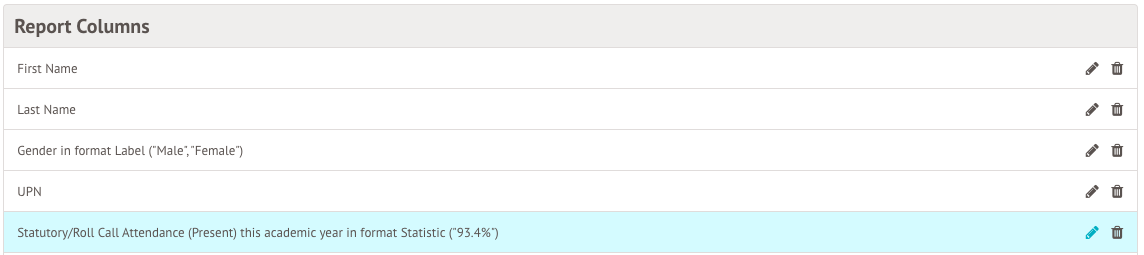
Change the dates in the slide over, then save your changes.
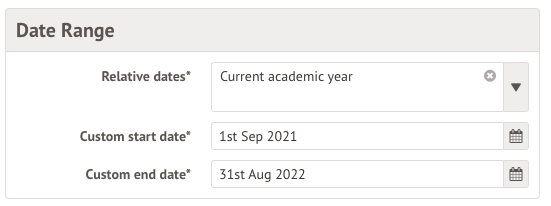
Comments
Article is closed for comments.