If you need to set up new sites (such as if your school has multiple sites) or rooms to be available for lessons, meetings or to log where a behaviour incident took place, go to School > Timetable > Sites & Rooms.
- Sites - A site is a particular school 'campus', for example, you might have your school split across more than one site. Having sites enable you to have more than one room with the same name across your sites.
- Rooms - These are where lessons or meetings take place. They can be linked to a particular site but they don't need to be.
Permissions
You'll need the General Admin: Administer permission to be able to set up new sites or rooms. If you don't have permission, you'll need to ask your admin team to give you permission using these instructions.
Adding a new site
To set up a new site, click the green button on the Sites page.

In the slide over, add your site name then click Save Changes.
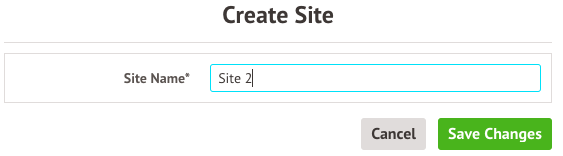
Click into the site to view any linked rooms or add a new room. If you scroll down to the bottom of the page you can remove a site if it was added accidentally.
Adding a new room
You can add a new room directly to a site, or you can create one from the Rooms page. Click the green button to add a new room.
In the slide over, link your room to a site if needed, and add a name and how many students can fit in the room.
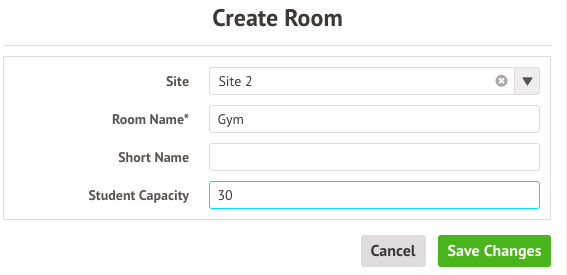
You can click into a room to see it's features and more information.
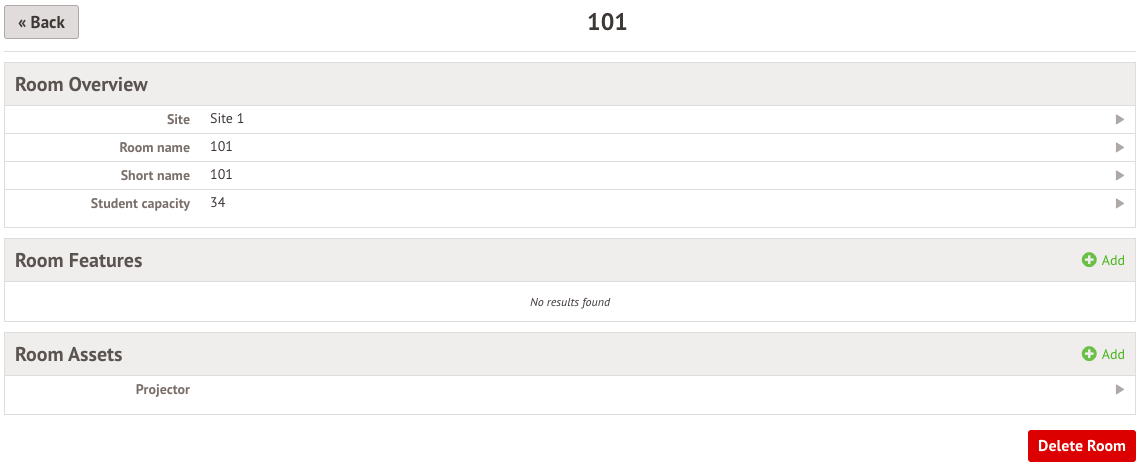
Use the menu on the left-hand side to view the room calendar, timetable and periods of unavailability.
What's next?
Once you've set up your new room, if you need to move a class to the new room you can follow these instructions. You can also use this room as an exam room.
Comments
Article is closed for comments.