Occasionally, you may create and print a mail merge letter that you decide not to send. Clicking Generate for the letter adds it to the students' communication log so if you decide not to send it, you may want to delete the record of the letter.
Go to School > Communications > Letters > Merged Letters. Here you'll see all mail merge letters you've created and clicked Generate for.

Locate and click on the letter you want to delete. Scroll to the bottom of the page and click the red Delete All Letters button.
This will delete all the letters from all communication logs. If any letters have been downloaded out of Arbor onto someone's computer, this will not delete these files.
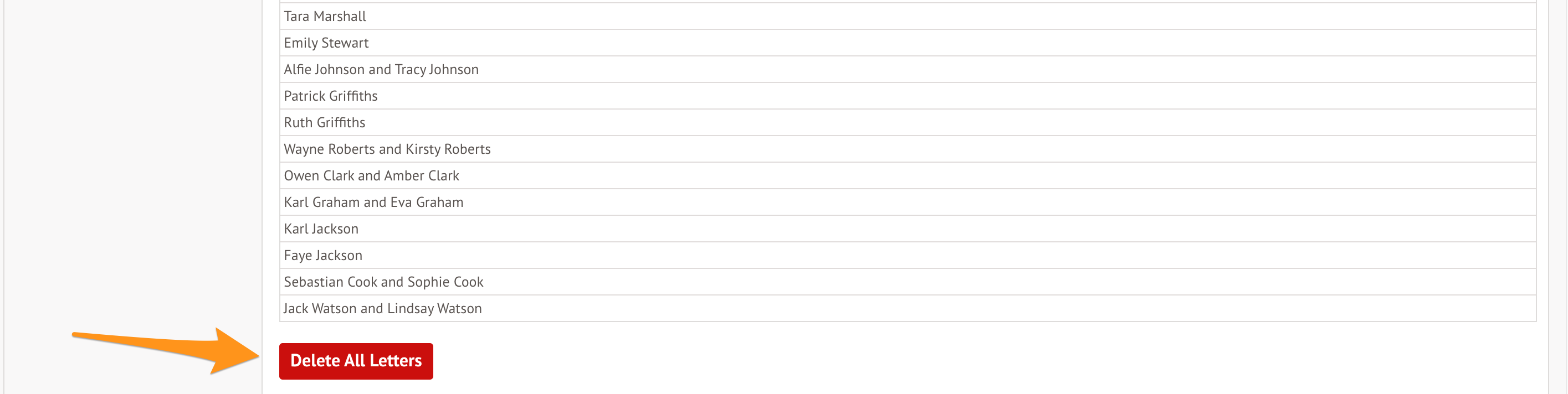

Comments
Can we remove an individual pupil's letter? For example, sometimes 100 letters are sent regarding attendance, but it is then noted that one pupil's absence is due to medical conditions, therefore not appropriate to send the letter. We would then need to be able to remove that one letter from their communication log.
Hi Nicole, thank for your comment! I'm afraid this isn't possible at the moment, so you'd need to delete the letter for all and recreate it, excluding certain students.
I have followed these instructions to delete a letter and it still appears on the students communication log and in the list of merged letters.
Can you please advise?
Hi Karen, please get in touch with our support team if something isn't working as expected.
Article is closed for comments.