There may be occasions when you would like to delete a course. For example, if it was created in error, or if you have moved all the child courses to be components of a different course, such as if you only have one registration form for a year group.
Permission
You'll need the Academic Structure: Administer permission to edit a course. Please note that you can click the Delete button on the course page with the Academic Structure: View permission, but can't confirm the deletion in the slide over without the Academic Structure: Administer permission.
If you don't have the permission, you'll need to ask your admin team to give you permission using these instructions.
Deleting a course
Go to School > Programmes > (Academic Year) Courses.
Go into the course overview of the course that you would like to delete - you may need to click on the '+' next to a parent course to see a courses lower down in the course structure.

Click on the red Delete Course button.
If you have deleted a top-level course, all child courses of this course will also have been deleted and you will be taken to the Courses and Classes page. If you have deleted a lower-level course, you will be taken to the parent course overview.
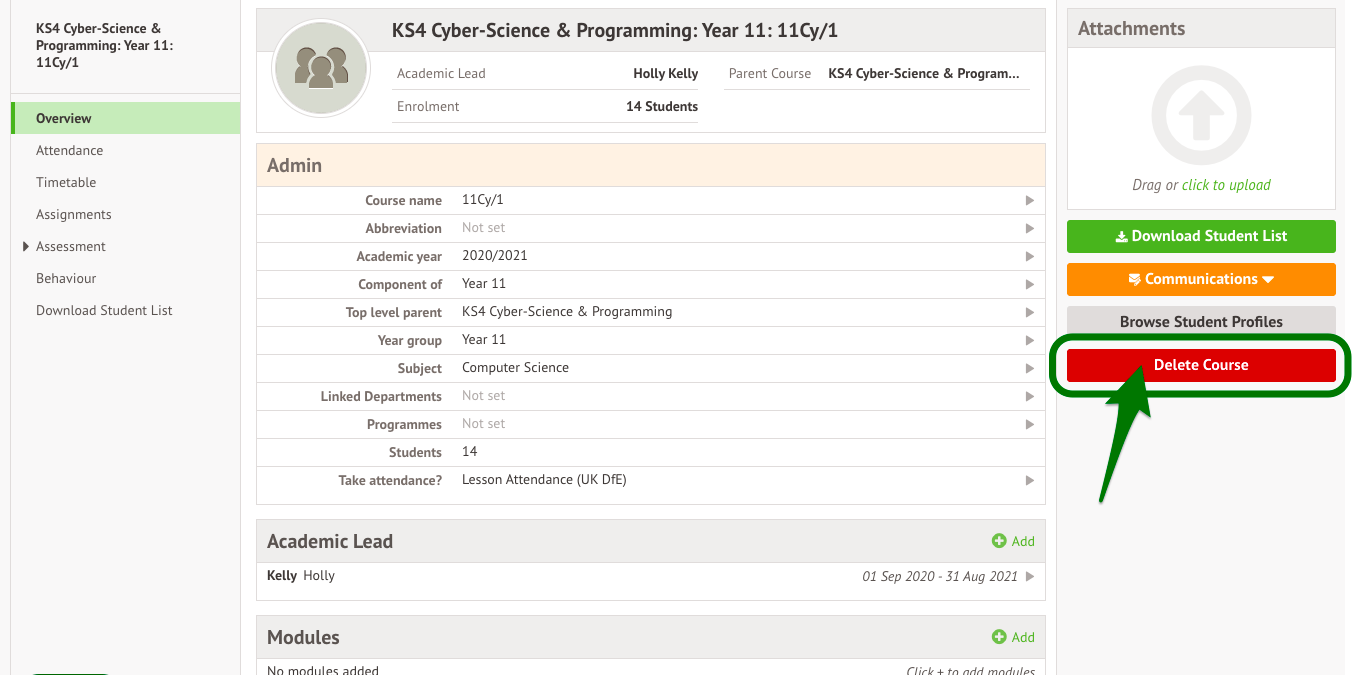
I deleted a course accidentally
If you've accidentally deleted a course, there isn't a way to bring it back. You will need to create it again.
I can't click the delete button
You can only delete a course if attendance has not been taken. If the course is not deletable you will see a message explaining this on the right-hand side of your screen.
You may want to end the timetable slots for the course and add a new course.
Comments
Article is closed for comments.