On marksheets, you can use different grade sets to mark and display student results, and convert between the scales. This feature is also particularly useful if you've set up an assessment with an Average or SUM calculation method (strands), to choose a grade set for the overall mark.
Please note that you need to have set up all the display grade sets you want to use.
How do we choose the display grade sets?
There are three ways to use this feature, depending on which marksheets you want the display grade sets to be enabled for.
All display grade sets on all marksheets
Switch this column on for all marksheets from your Marksheet Settings. Staff can toggle this to off using the marksheet filters each time they access a marksheet if needed.

Only some grade sets for specific assessments
Go to Students > Assessments > Annual Policy > Manage Assessments. Select the assessment, then click into the Default display grade sets field and select the grade sets to display on the marksheet for this assessment.
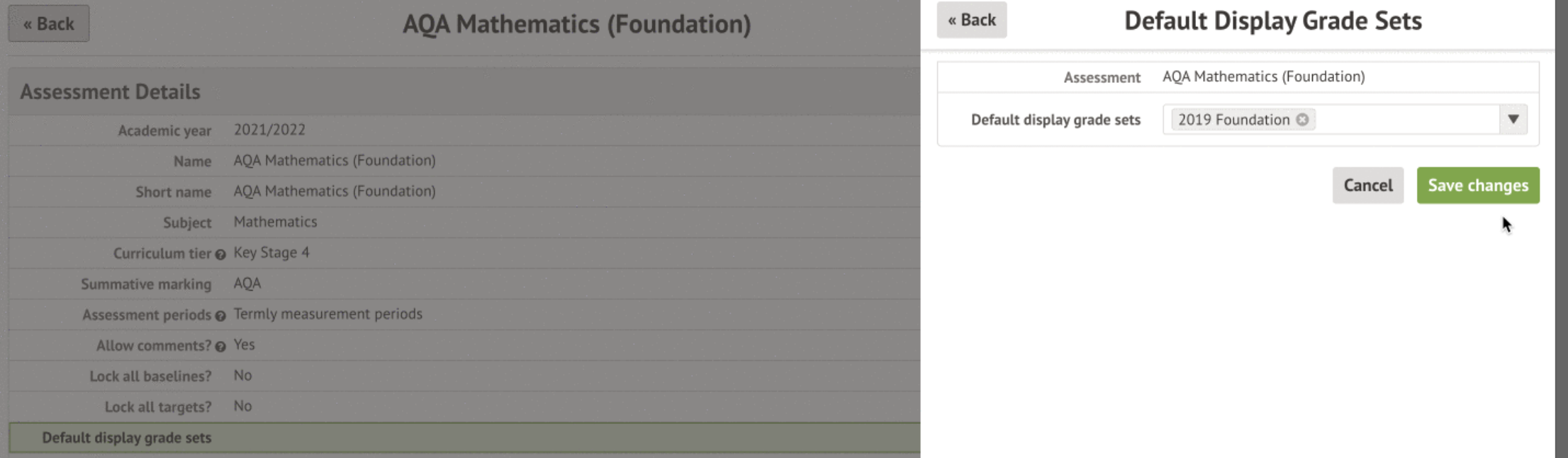
Have staff choose to enable on each marksheet
Have staff click into the filters on their marksheets to enable all display grade sets linked to the assessment to show - you can see how teachers can do this here, and how administrators and SLT can do this here.
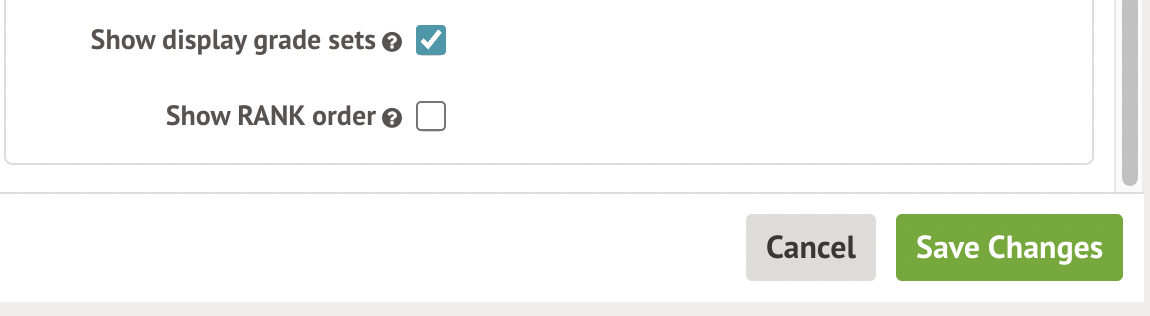
How do display grade sets work on the marksheets?
On the marksheet, you'll see a column for each display grade set. When you input a grade into the marking grade set column, it will automatically convert it to a grade in the display grade set columns.
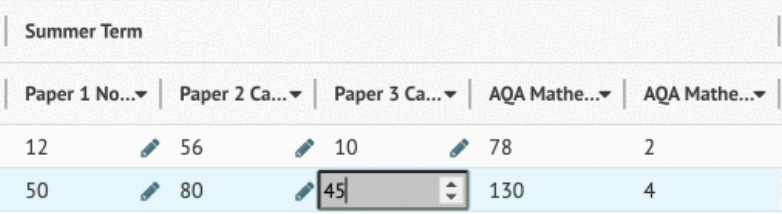
Choose which grade set to report in for Report cards
You can choose which of your grade sets you use to report your grades to parents and guardians in Report Cards: Linking assessments to report cards

Comments
Article is closed for comments.