You can choose whether guardians can respond to a message, whether an SMS will be sent after an In-app message, and how soon after. These settings apply to all In-app messages sent, and cannot be customised on a message-by-message basis.
Go to School > Communications > Setup > In-app Message Settings.
Permissions
You need the School Communications: Setup: Communications: Setup School Communications permission to make amendments to these settings. If you don't have permission, you'll need to ask your admin team to give you permission using these instructions.
Allow guardians to send messages
To set whether to allow guardians to initiate a message or send a reply to In-app messages, click the Accept messages from Guardians field. Tick or untick the box, then click Save Changes.
You can see how initiating messages looks for guardians here: How can I send a new message?
Notification of replies
To set who is notified and how when a guardian responds to an In-app message, click the New in-app message notification field.
These settings allow you to select whether the person who sent the In-app message is notified when a reply is received.
You can also choose to notify other members of staff, by selecting one or multiple Business Roles or individual staff members in the Notify Staff section.
You can select whether staff members or the sender are notified by email, with a notification in the top-right of their Arbor site, or both.
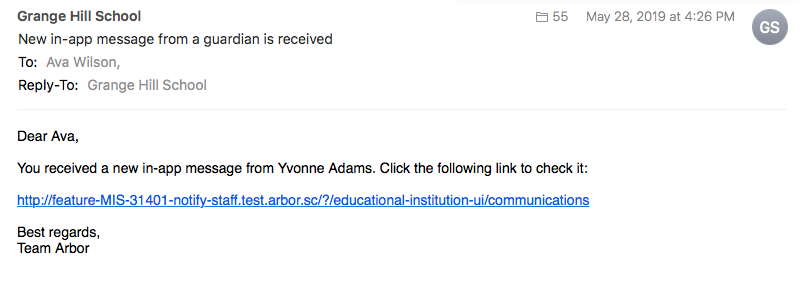 Managing automatic follow-up communications sent
Managing automatic follow-up communications sent
Manage what follow-up communications are sent after the In-app message by clicking the Guardian's notification field.
The settings will automatically have both boxes ticked, and the 'Send SMS' field set to not send a follow-up SMS message.
- When an In-app message is sent, a Push Notification will immediately be sent to guardians who have installed the App and enabled Push Notifications. For those who do not have the App installed, or have not enabled Push Notifications, an email will be sent instead.
- No SMSs will be sent automatically. Keep in mind that in this case, there is an even smaller chance that the Guardian will read the intended message if they don’t have push notifications enabled.
- You can choose to send a follow-up SMS to In-app messages. Please note that if you turn this on, SMSs will be sent following every In-app message (even if the staff member is not a permitted sender of SMS) after the time period chosen - this does use SMS credits. You can amend the time period to 10 minutes, 30 minutes, any amount of hours up to 24 hours, 36 hours, or 48 hours.
Comments
Article is closed for comments.