If you'd like a bespoke report you can edit, check out this article to download our Low Attendance Custom Report Template.
Go to Students > Attendance > Absentees > Persistent Absentees. By default, Persistent Absentees lists students who have had a minimum of 10% absences this academic year (students with percentage present at 90% or under), from greatest to lowest overall percentage absence.
Use the filters at the top of the page to change your parameters. You can:
- change the dates
- choose to ignore specific attendance marks in the percentages
- choose the minimum and maximum percentage of absence to look at
- choose which students to look at
- choose to exclude students who have left your school
Top Tip: You can click any column header to order your table based on name, form, percentage unauthorised absence (shown below), percentage authorised absent or percentage present. It will also be ordered by default from greatest to lowest overall percentage absence, but you can change this order by clicking the column header you want to order by.
You can then take further action using the bulk actions on the side (including sending communications to Primary Guardians), or Download using the grey button.
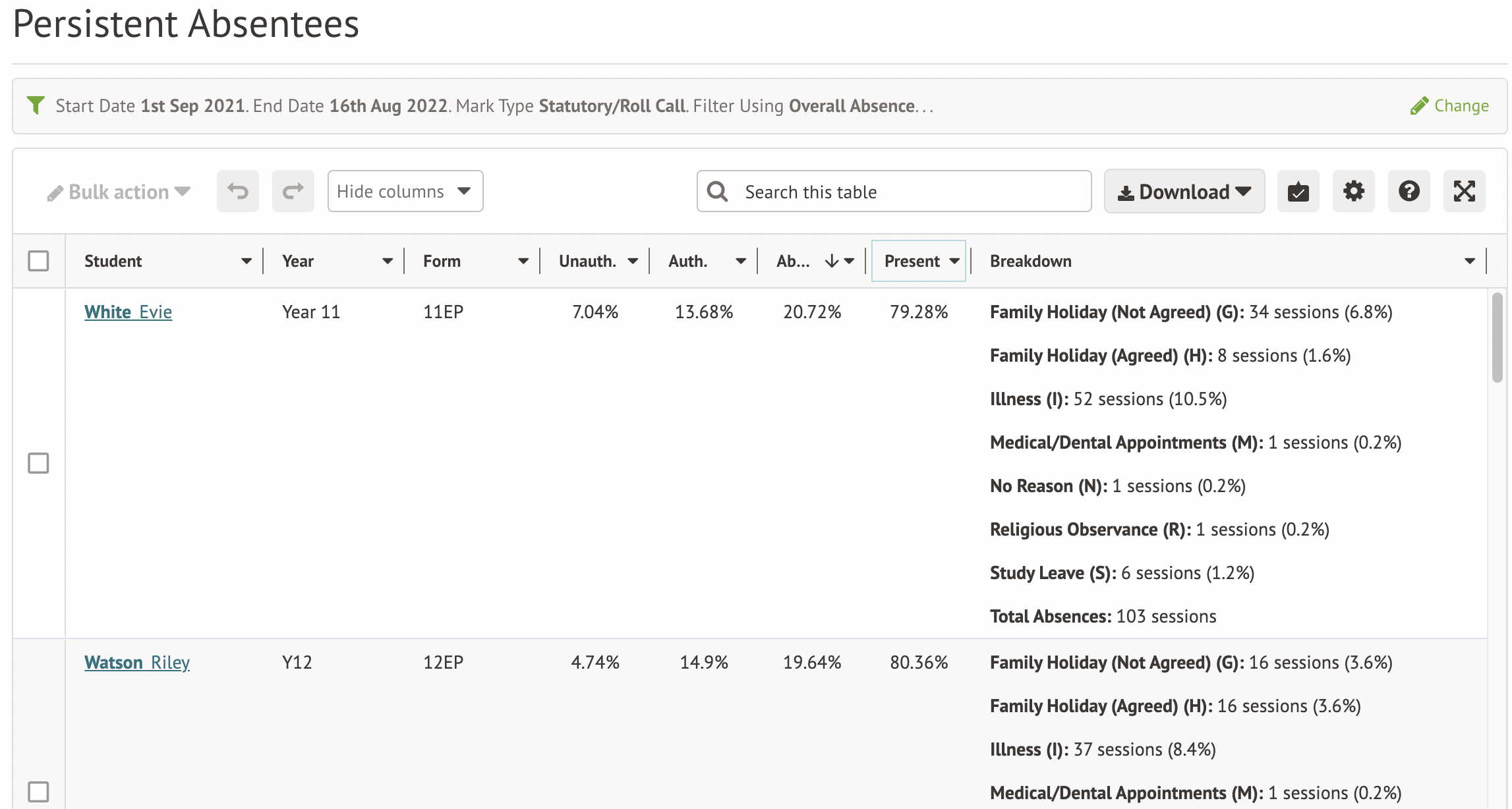
Example report: 85% or lower attendance
I want to see all my current disadvantaged year 11s who have had at least 15% absence this term. I'll need to change the minimum percentage of absence to 15%.
Click Apply, and your list will display. Top Tip: Sort lowest to highest or vice versa by clicking the column header.
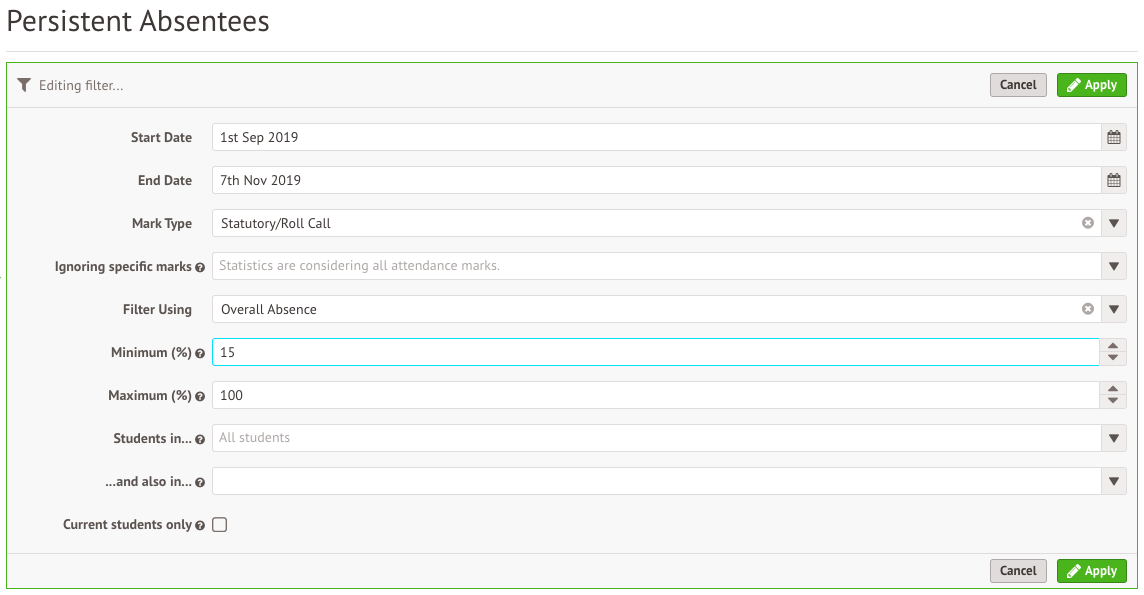
Comments
Article is closed for comments.