This article explains how to find a student profile using the search box or by browsing through the student list. It details the steps to access the Global Search, navigate through the Browse Students screen, and utilize filters for specific searches, including previously enrolled students.
There are several ways to find a student and access their Student Profile.
Using the search box
In the Search box as you start to enter information Arbor will display any students (or other users) whose names begin with the letters you type.
If you see the student you require displayed in the list, you can select them to be taken directly to their profile.
Clicking View all results will take you to the Global Search, where you can see all past and future students with that name.
Browsing
You can browse to a student either:
- Go to Students > All Students > Browse Students
- By clicking Students from Favourite Links
- Clicking on a student's name where their name is clickable, for example from the Dashboard Timeline
The Browse Students screen shows the students in alphabetical order of last name in ‘Profile View’.
- You can view the names as a list by clicking on the
 button.
button. - Change back to the Profile View by clicking on the
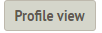 button.
button.
When you look at the bottom of the page (in either view) you’ll see how many pages there are, these can be navigated by clicking on the right and left pointing arrow buttons.
![]()
You can Search directly from the Browse Students screen, but unlike the search box at the top of the screen, this will only return students whose names contain the search for criteria.
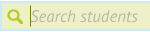

You can use the filters to narrow down your results. If you need to search for a previously enrolled student ensure that the green filter is set to All previous students.
Clicking on any one of the students will take you to their profile. Take a look here for what you can do once you're on their profile: The Student Profile
Comments
Article is closed for comments.