You can view attendance statistics in different ways depending on what information you want to report on. For example, you can create a custom report with these columns:
- lesson attendance (present) for the percentage attendance for students in their lessons
- statutory/roll call attendance (present) for the percentage attendance for students in their registration sessions
The two percentages can be different because statutory/roll call attendance only looks at attendance marks collected during the roll call periods, not at every lesson that happened that day. You can see how to make sure these have been set up correctly here: Roll Call times
Don't forget that some reports can also be formatted to include or exclude students that have left your school, so make sure these settings match:
- Custom Report Writer - You can change that using the 'Date Range' part of a custom report
- Attendance Statistics - In filter at the top of the attendance statistics page where it says 'only current students'.
In the Custom Report Writer
In the example below I have the two columns, showing lesson attendance of 96.5% and statutory/roll call attendance of 97.8%.
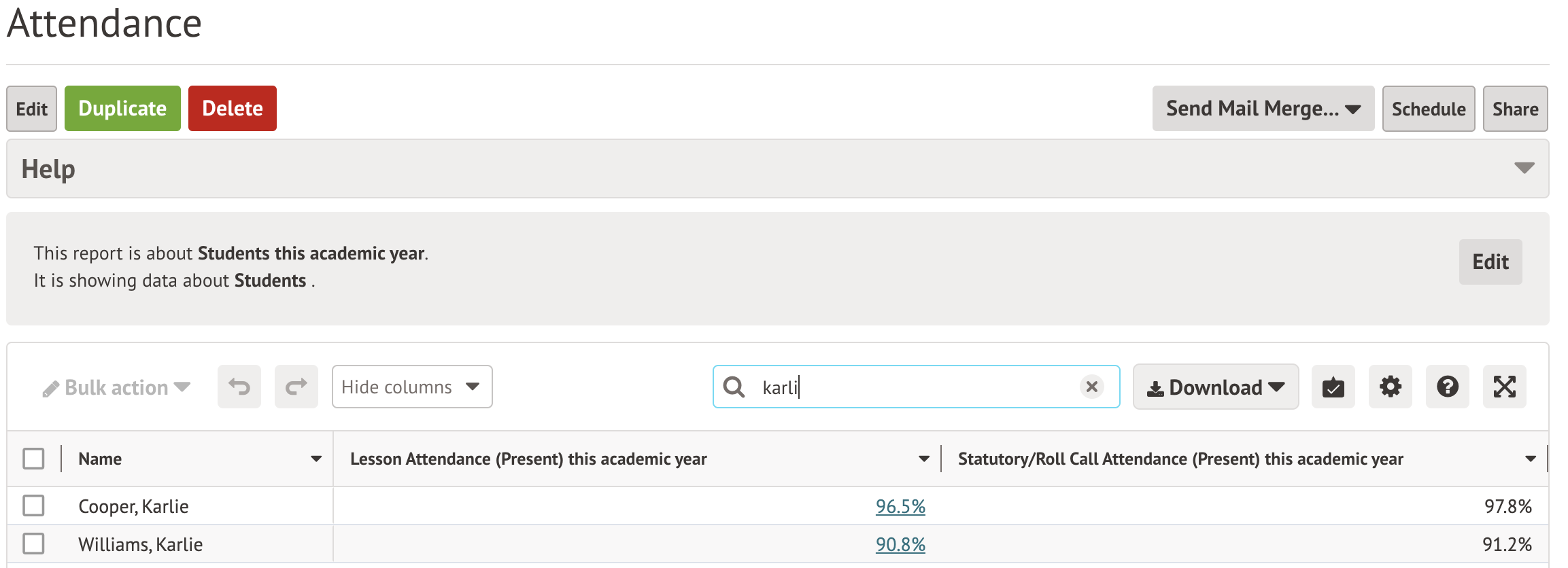
On the Statistics page
Here's the same report on the Attendance > Statistics page.

On the Attendance Over Time page
The Attendance Over Time page is based off lesson attendance, so won't match reports you've created elsewhere that are based on statutory/roll call attendance.
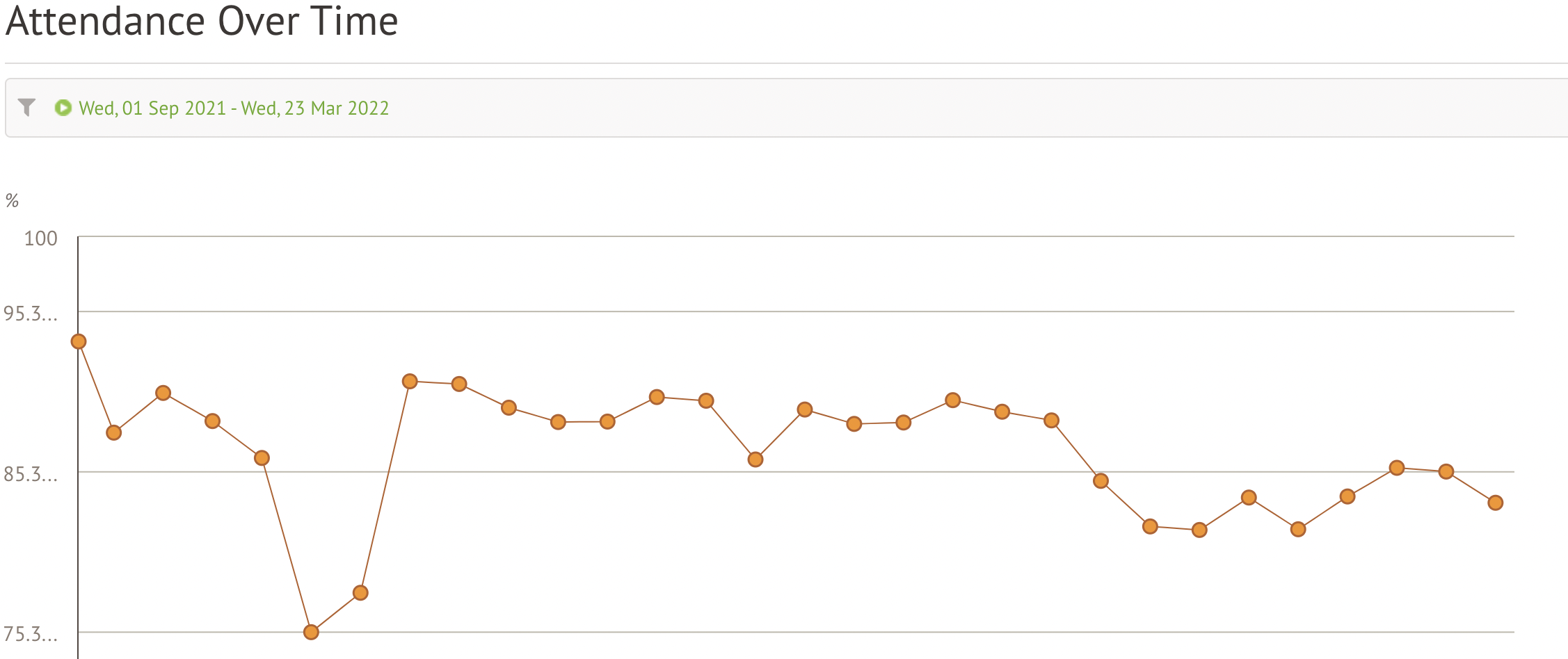
In certificates
If you've found that attendance data in a report you've made is different to the data on the attendance certificates, make sure to check if your report is looking at lesson attendance or statutory/roll call attendance.
Attendance certificates include statutory/roll call attendance only, and won't show data for any lessons that occurred outside of these times.
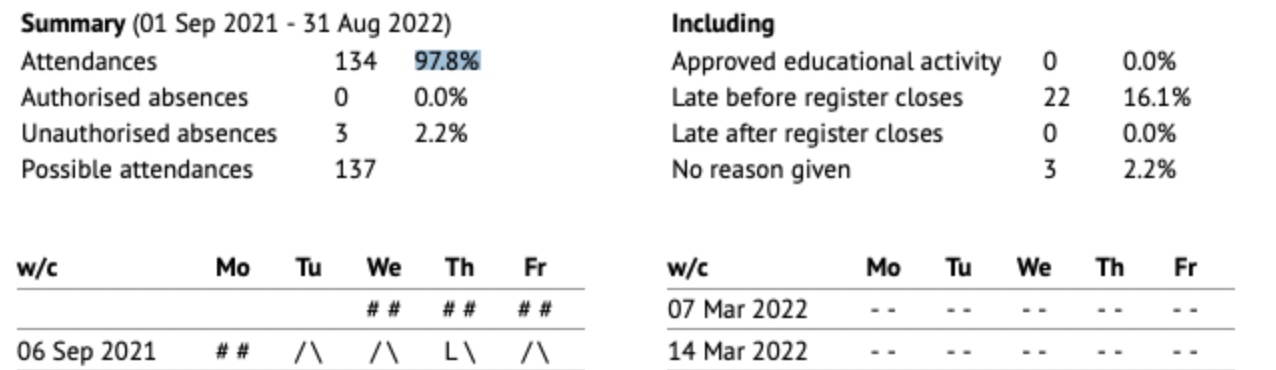
Comments
Article is closed for comments.