Getting started
You won't be able to select or set up a template to input marks into for the MTC, as this process should be completed outside of Arbor. Once the results become available from the Primary Assessment Gateway you just need to import them via CTF following the instructions below.
Importing the results
Once you have your results file for your Year 4s as a CTF, go to School > Data > Import > CTF Import.
Once on the CTF All Imports page, click +Add to start the process of importing your CTF. A slide over will appear. Click on Browse and select the file from your computer. Do not input a Default intake season, leave this box blank.
Once uploaded, return to the CTF Imports dashboard and you will see the CTF File you have just uploaded. Hover over this box and it will become blue.
Click on this and a slide over will appear. Click More. You will be taken to the CTF Import Overview page. Click the Update / Import All Students button.
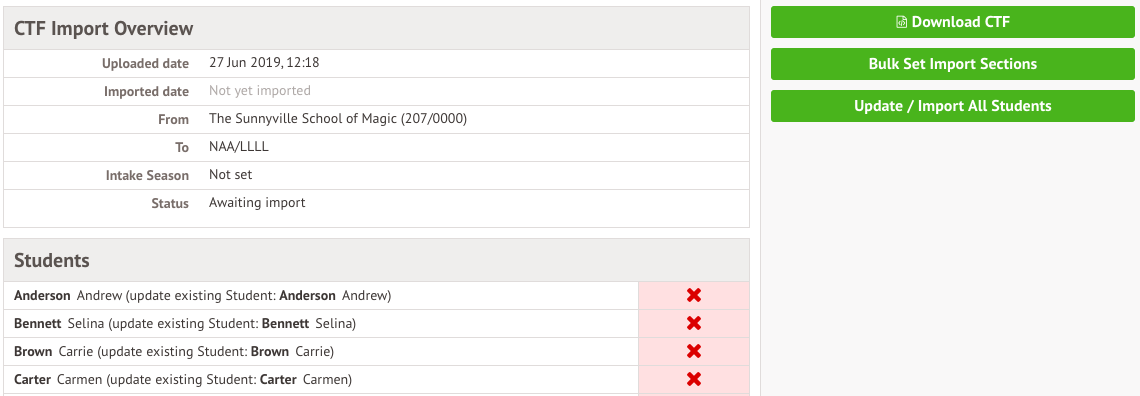
Click Ok and the CTF will start to import. The imports with then show as 'Processing'.
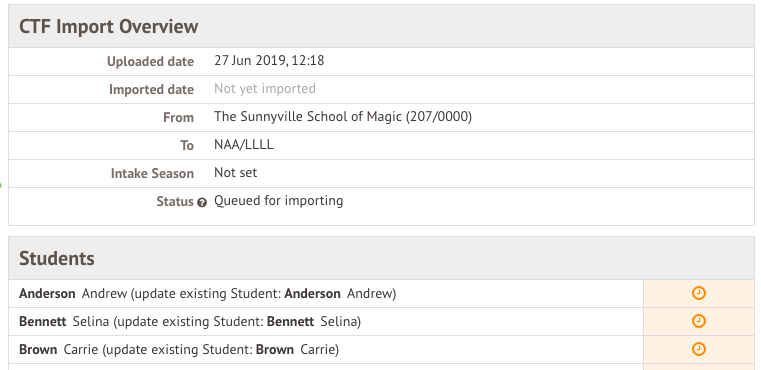
You will get a notification when the CTF has imported. You can then refresh your page.
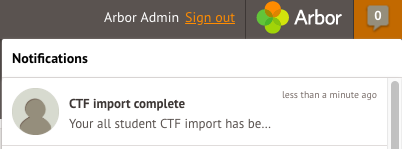
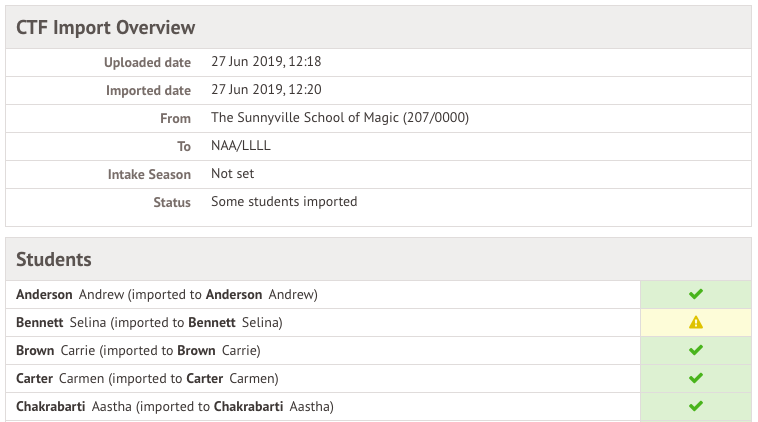
How do we import results for only certain students?
If you only want to import CTF data for some of the students included in the CTF, you won't be able to use the bulk button. You'll need to click into each student you want to import data for.
Seeing the results
Once you have imported the CTF, results will then appear in Students > Assessments > DfE Assessments > View Marks.

You can also view them from the individual student's Student Profile > Attainment.
You can see an overview in Students > Assessments > DfE Assessments > Analysis > Key Stage 2. Click into this to see a comparison and year on year data.
Editing results
To edit a result, click the result and click Edit in the slide over. You can then change the mark.
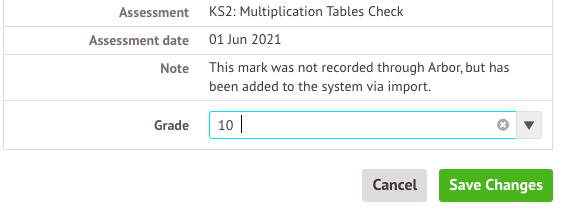
What's next?
- To analyse the results, follow this article: How can I analyse my DfE statutory assessments in Arbor?
- To share the results with guardians, follow this article: Downloading End of Year Reports and sending them to guardians
Comments
Article is closed for comments.